Managing Macro Deployments
Note: Before you can create a Macro Deployment, the Macros you wish to deploy must exist on the File Server. See File Server for more information.
Note: Some Macros require Template Modules to be produ
To create a new Macro Deployment:
-
Click

-
In the Create Macro Deployment workflow, in the Settings page, enter a Name for the deployment and optionally enter a Description.
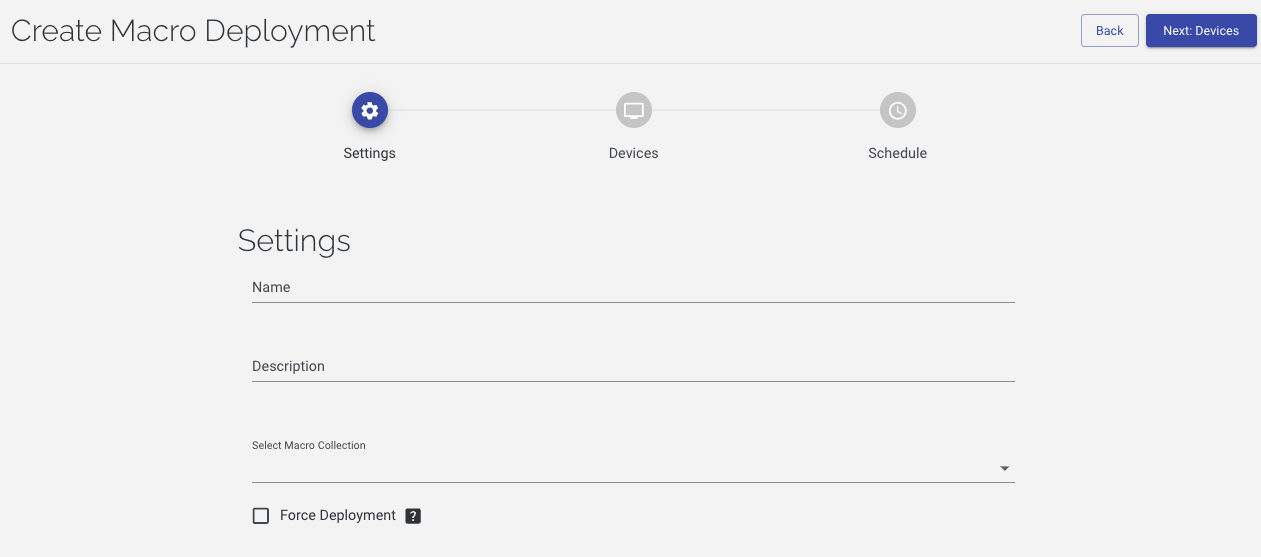
-
Select a Macro Collection to be deployed.

-
If you want this deployment to upgrade devices that are reporting issues, check the Force Deployment checkbox:
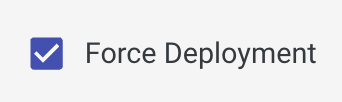
-
Click Next: Devices
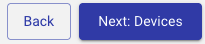
-
In the Devices page, select the devices to receive the deployment, then click Next: Schedule.
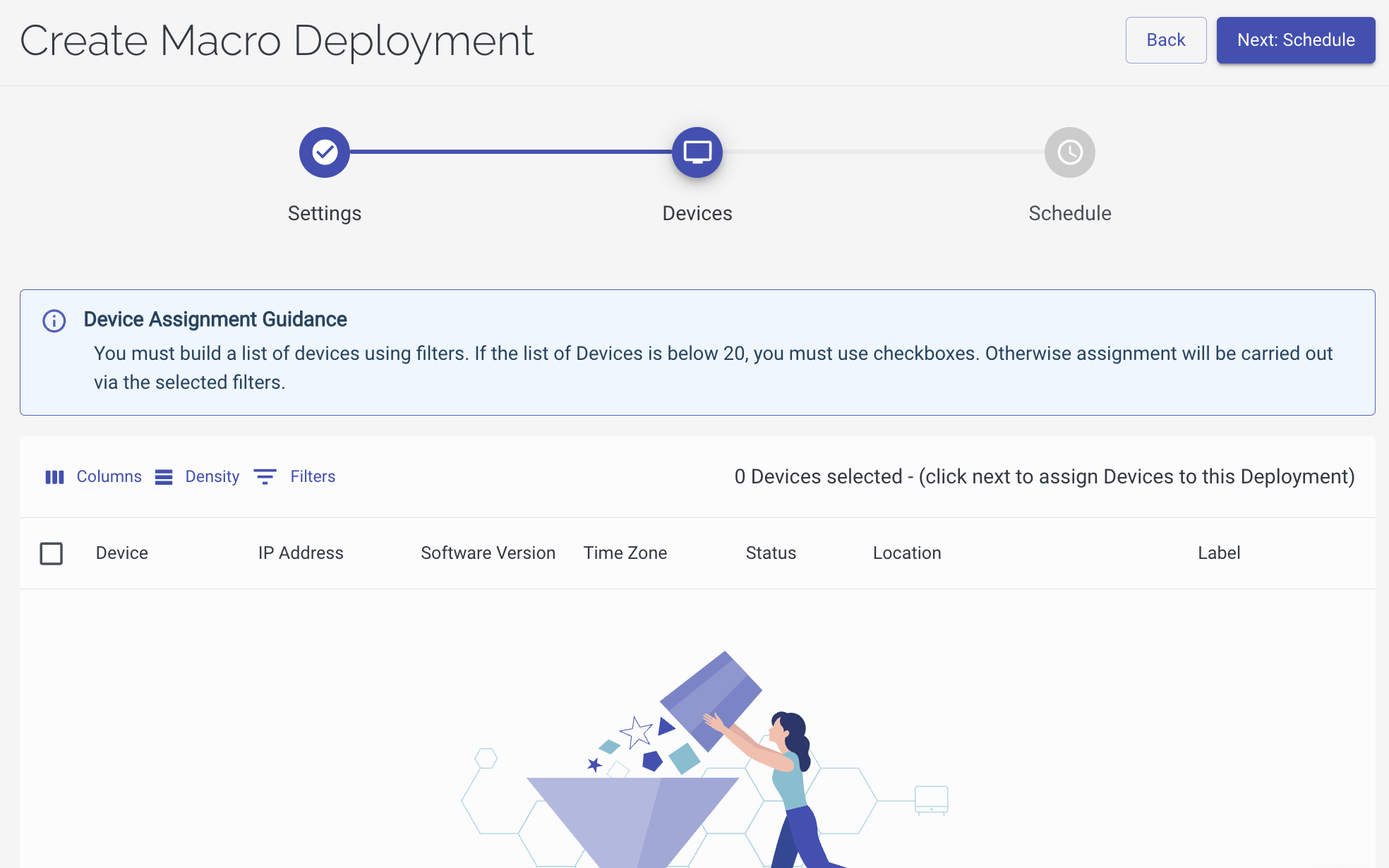
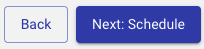
-
Set the date and time for the deployment window to open in the Deployment Window Open control, and the date and time for the deployment window to close in the Deployment Window Close control.
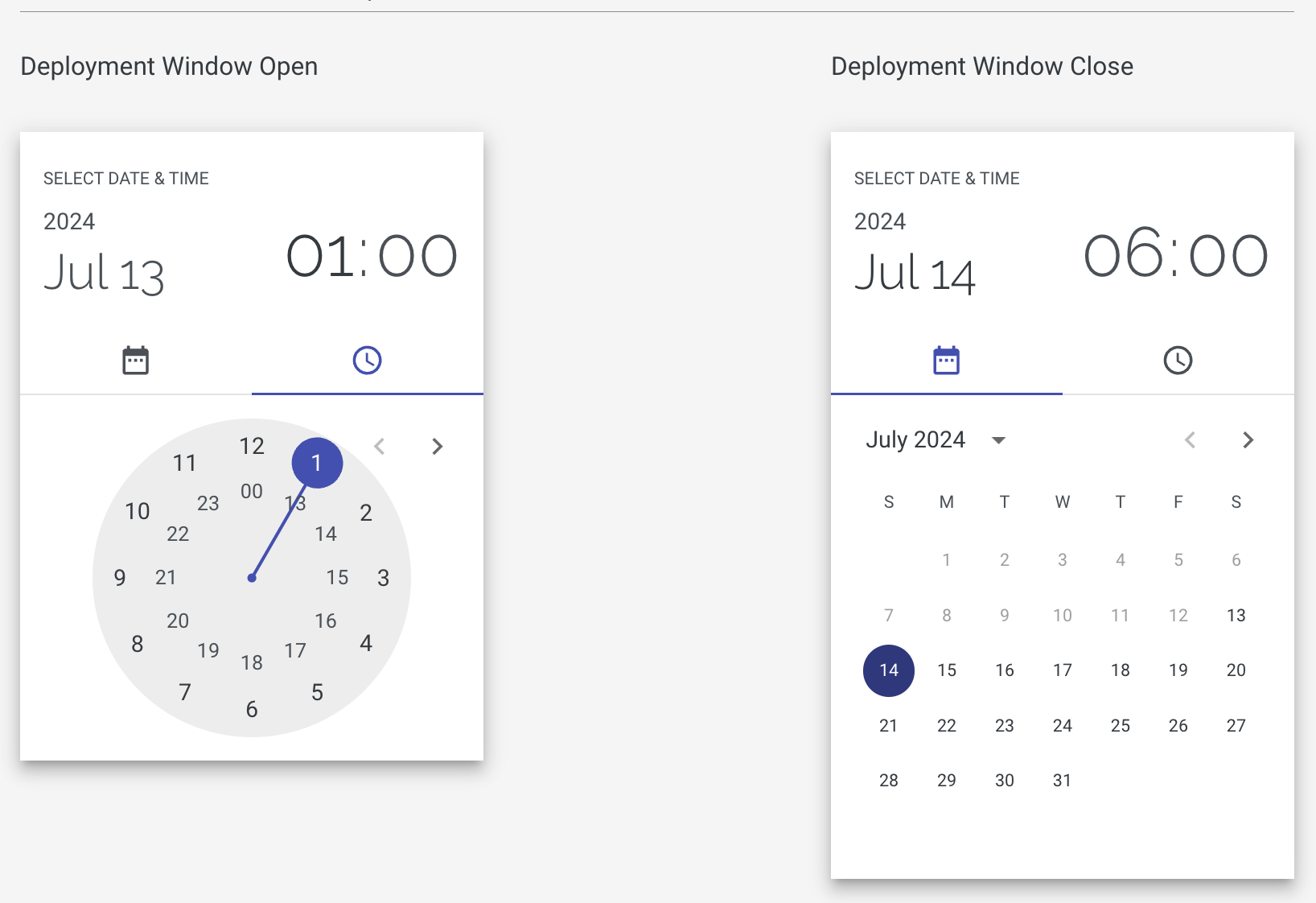
-
Click Save
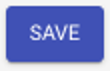
Note: DMA will start deployment of the macro collection to the selected Devices after the Deployment Window Open date and time, and will not start any new deployments after the Deployment Window Close date and time. If any deployments begun within the deployment window are still running at Deployment Window Close date and time, they will continue until completion.
Note: By default, DMA will not attempt to deploy to devices that are showing as ‘Online with Issues’.
To remove a Macro Deployment:
-
In the row of the requireMacro Deployment, click
 then select Delete
then select Delete
-
In the Delete Macro Deployment ... dialog, type
DELETEin capital letters, then click Continue.