Upgrade process
VQCM Version numbering
VQCM versions are numbered according to the “Semantic Versioning” convention (see: https://semver.org/).
Version numbers consist of 3 components: the Major, Minor and Patch versions.
- The Major Version changes with major changes in functionality and compatibility
- The Minor number changes with small or non-breaking changes in functionality
- The Patch version changes with bug fixes
Historically, we’ve been poor at how we’ve used the Major version. A good example is the changes introduced with Identity Server at 3.1; this should really have been labelled 4 rather than remaining at 3.
We introduced new engineering processes at 3.2 which include maintaining conformance with Semantic Versioning.
Before you start
Before reading the Upgrade Paths table , please be aware of the following:
- Take VM Snapshot backups of your VQCM and backup your CMS nodes.
- From 3.1, VQCM is not compatible with earlier CMS versions. Please read section “CMS Compatibility”.
- The upgrade process checks the CMS version and will prevent an upgrade if the CMS version is incompatible. There is currently no user interface mechanism during the upgrade process that allows an error message to be displayed; the only way you can check is to check the CM-Admin welcome page and if the VQCM version number hasn’t changed, check your CMS version number.
- The upgrade process from 3.0.2 generates a new set of self-signed certificates (see notes in the "Upgrade Paths" table).
- This means that when the upgrade process is complete, the trust relationship between the browser and VQCM-Admin is broken (because the certificates that were in use when the upgrade process started get replaced by the new ones generated by the upgrade process) and the code running in the browser is unable to get the state of the VQCM instance; it therefore cannot determine when the upgrade process is complete.
- The upgrade process therefore ends in a rather unceremonious way (in the sense that it never completes). The recommended process is to start the upgrade process and then close the browser (or tab) and walk away from the system. On a normal (fast) system, it normally takes between 20 and 30 minutes for the upgrade to complete. On slower systems, it will take longer. The normal main contributor to the time is disk speed; SSD’s typically take closer to 20-30 mins and slower, spinning disks, can take a lot longer.
- You will know when the upgrade process is complete when you see a login prompt.
- If you feel you’ve waited so long that something must have gone wrong, contact support@vqcomms.com and we can check it for you.
VQ Conference Manager System Health Check
The best issues are those that don’t happen. For that reason, we are moving customers to a proactive support model. On our Customer Portal, we’ve added a System Health Check section under Downloads.Here you can download VQ Conference Manager System Health Check, (which replaces the pre-upgrade-check script). The idea is that customers run it regularly (e.g., weekly or monthly) and also before system upgrades. The results are sent to our support team. They’ll check the results and if potential issues are forming, they can be addressed before they start impacting your system.
Please mail support@vqcomms.com who will assist you with this.
Upgrade Paths
Direct upgrade paths are provided for the last 3 releases.
| Upgrade from | Process |
|---|---|
| VQCM 3.10.0 |
Please contact support@vqcomms.com who will guide you thru the process of running the system health check and upgrade process. Upgrade sequence: 3.10.0-> 3.10.2 |
| VQCM 3.9.2 |
Please contact support@vqcomms.com who will guide you thru the process of running the system health check and upgrade process. Upgrade sequence: 3.9.2-> 3.10.2 |
| VQCM 3.9.0 |
Please contact support@vqcomms.com who will guide you thru the process of running the system health check and upgrade process. Upgrade sequence: 3.9.0 -> 3.10.2 |
| VQCM 3.8.x |
Please contact support@vqcomms.com who will guide you thru the process of running the system health check and upgrade process. Upgrade sequence: 3.8.x -> 3.10.2 |
| VQCM 3.7.x |
Please contact support@vqcomms.com who will guide you thru the process of running the system health check and upgrade process. Upgrade sequence: 3.7.x -> 3.10.2 |
| VQCM 3.6.x |
Please contact support@vqcomms.com who will guide you thru the process of running the system health check and upgrade process. Upgrade sequence: 3.6.x ->3.9.2 -> 3.10.2 |
| VQCM 3.5.x |
Please contact support@vqcomms.com who will guide you thru the process of running the system health check and upgrade process. Upgrade sequence: 3.5.x ->3.6.0 -> 3.9.2 -> 3.10.2 |
| VQCM 3.4.x |
Please contact support@vqcomms.com who will guide you thru the process of running the system health check and upgrade process. Upgrade sequence: 3.4.x -> 3.5.0 ->3.6.0 -> 3.9.2 -> 3.10.2 |
| VQCM 3.3.x |
Please contact support@vqcomms.com who will guide you thru the process of running the system health check and upgrade process. Upgrade sequence: 3.3.0 ->3.3.3 -> 3.5.0 ->3.6.0 ->3.9.2 -> 3.10.2 Upgrade sequence: 3.3.1 -> 3.3.3 -> 3.5.0 ->3.6.0 -> 3.9.2 -> 3.10.2 Upgrade sequence: 3.3.2 -3.3.3 ->3.5.0 ->3.6.0 -> 3.9.2 -> 3.10.2 Upgrade sequence: 3.3.3 -> 3.5.0 -> 3.6.0 -> 3.9.2 -> 3.10.2 |
| VQCM 3.2.x |
Please contact support@vqcomms.com who will guide you thru the process of running the system health check and upgrade process. Upgrade sequence: 3.2.x -> 3.5.0 ->3.6.0 -> 3.9.2 -> 3.10.2 |
| VQCM 3.1.x |
Please contact support@vqcomms.com who will guide you thru the process of running the system health check and upgrade process. Upgrade sequence: 3.1.x -> 3.5.0 -> 3.6.0 -> 3.9.2 -> 3.10.2 |
| VQCM 3.0.2 |
Please contact support@vqcomms.com who will guide you thru the process. Upgrading from VQCM 3.0.2 requires a new VM, FQDNs and DNS A-Records. Upgrade sequence: 3.0.2 -> 3.3.3 -> 3.4.2 -> 3.5.0 -> 3.6.0 -> 3.9.2 -> 3.10.2 |
| VQCM 3.0 or 3.0.1 |
Please contact support@vqcomms.com who will guide you thru the process. Upgrading from VQCM 3.0 or 3.0.1 requires a new VM, FQDNs DNS and A-Records. |
| AM 2.3 |
Please contact support@vqcomms.com who will guide you thru the process. Upgrading from AM 2.3 requires a new VM, FQDNs and DNS A-Records.
|
Upload the upgrade image and start the upgrade
Now that you have downloaded the upgrade file from our Customer Portal and gone through the pre-upgrade checks, you are ready to start the process.
Navigate to VQCM-Admin, then to Start -> Manage -> Upgrade, and upload the upgrade file. You can do so by drag and drop or by clicking to browse through your files.
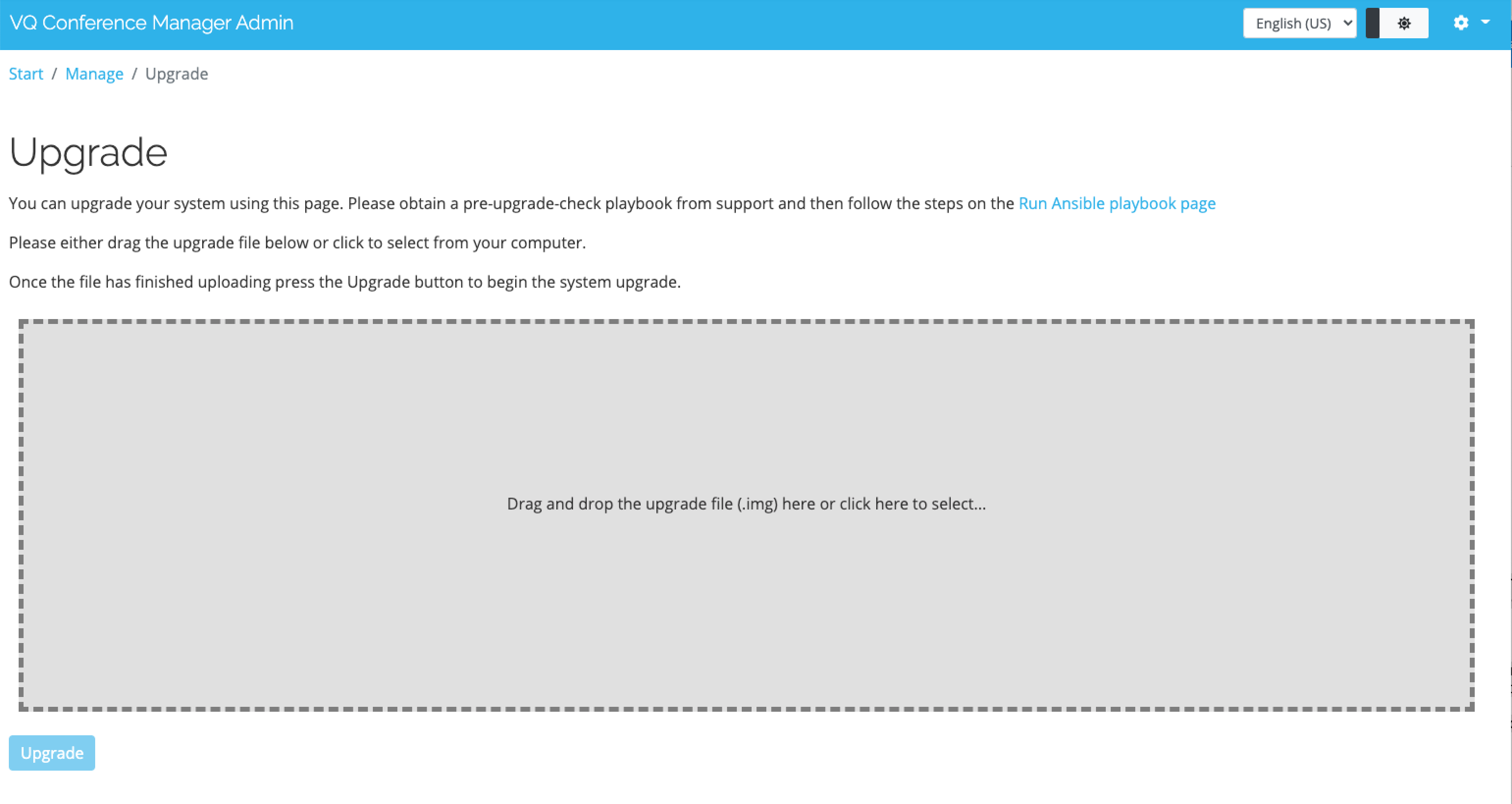
It will take a moment to upload the file, and you will see a loading bar. Once that is done, click the Upgrade button.
As described in the Before you start section , the duration can vary depending on the hardware. Come back an hour later, and try to reload the page and it should take you to the login page if the upgrade is complete.
You can then check the VQCM-Admin home page to see the version number, as well as the components which should all be green.
Unexpected Authentication Error
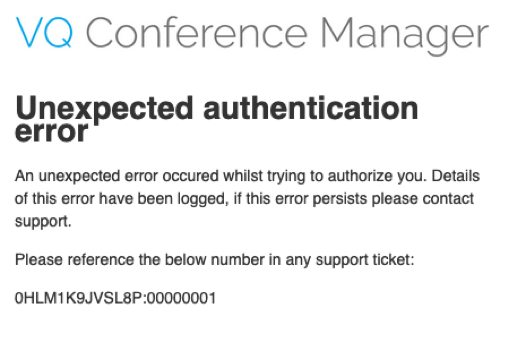
This error message comes from the on-board Identity Server; it therefore indicates something fairly major has gone wrong in an authentication request.
Normal causes for this can include:
1. A-Records haven’t been defined for the FQDNs being used.
2. The Installation Process/Setup process is incomplete. A potential cause for the incomplete setup is that the FQDN values have been changed (for example, after having re-run the install process to replace the auto generated, self-signed, certificates with your target certificates). For more details on how to check for an incomplete installation, see the following section “Checking for Incomplete Installation”.
3. If you’ve checked and neither of the above apply, please contact support@vqcomms.com.
Checking for “Incomplete Installation”
Incomplete Installation is indicated on the following two pages.
“Installation Complete” button from the VQCM-Admin Manage > page:
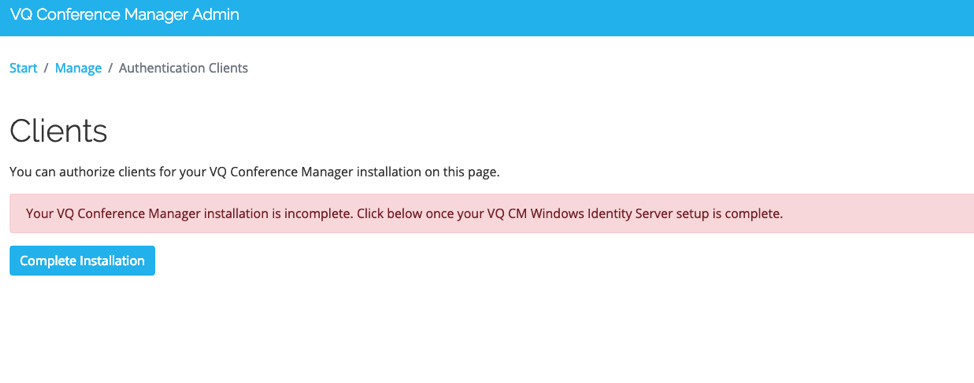
“Installation Complete” will also be prompted from the VQCM-Admin Welcome page:
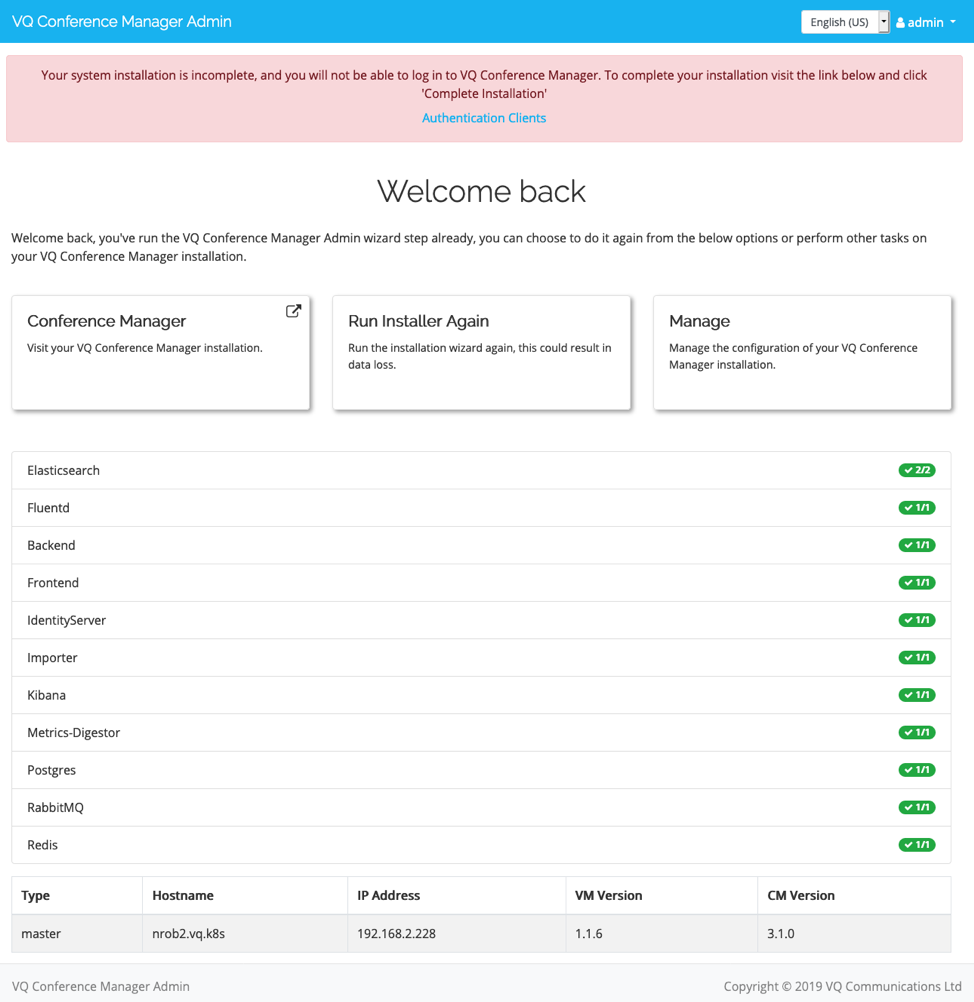
If you have any questions or doubts about upgrading, contact support@vqcomms.com and we’ll go through the upgrade process with you.
