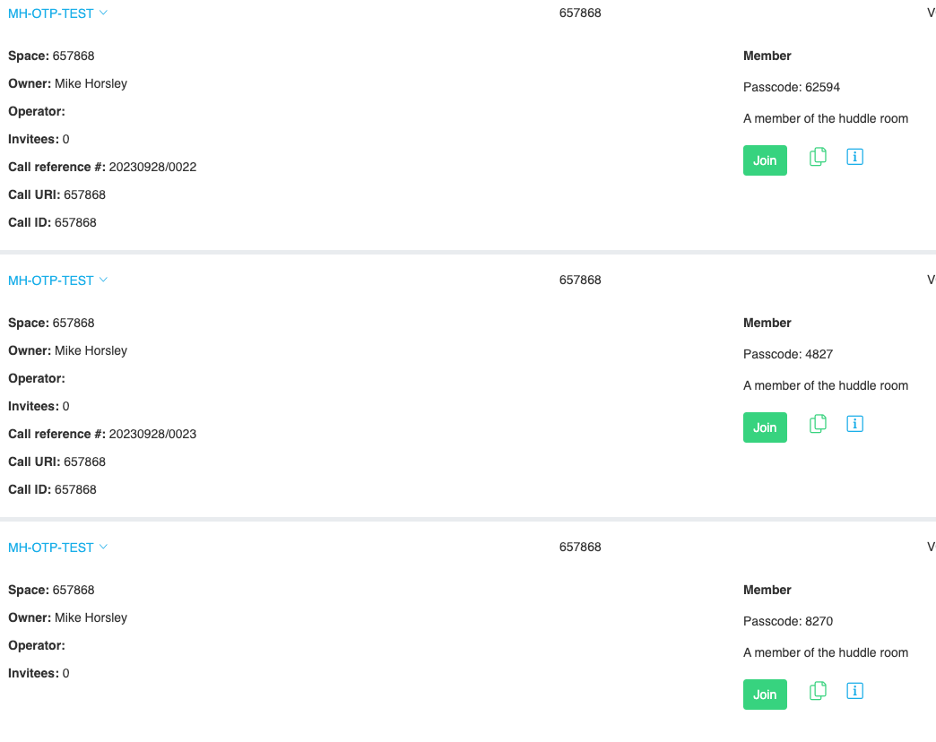Configuring a Space Template to Automatically generate PINs
The following notes gives the steps to take two commonly used Space Templates and configure them to generate a PIN per meeting instance.
In the following example, we set the URI and Call ID generators to 6-digit values. For a more complete overview of Generators, please search for “Generator Keywords” in the knowledge base on vqcomms.com. The same process can be applied to other “out of the box” templates such as Managed Meeting.
Huddle room:
-
Clone Huddle Room to OTP Huddle Room
-
Enable auto URI
-
Set a generator to %RND(6)%
-
-
Enable Auto Call Id
-
Set a generator to %RND(6)%
-
Enable Call ID should normally already be checked
-
One Time Passcode; set to checked
-
At the Role level,
-
The “auto Generate passcode” option should already be set
-
Min length of 0; max of 6
-
-
Add OTP Huddle room to the UX profile for the user
-
You will need to log out of the Plug-in and log back in for the new Space Template to become visible
-
Scheduled a recurring meeting (e.g., daily, 3 instances) with no Space defined; a dynamic Space should be created.
Meeting list example after the above process has been followed and you will see each meeting instance has a different PIN: