How to generate and use a CSR
The steps below will explain how to create a CSR (certificate signing request), sign it and then upload and apply the new certificate created.
Navigate to CM-Admin (port 1234) - > Manage - > Security - > Certificates. From there, you can fill in your details and create a CSR:
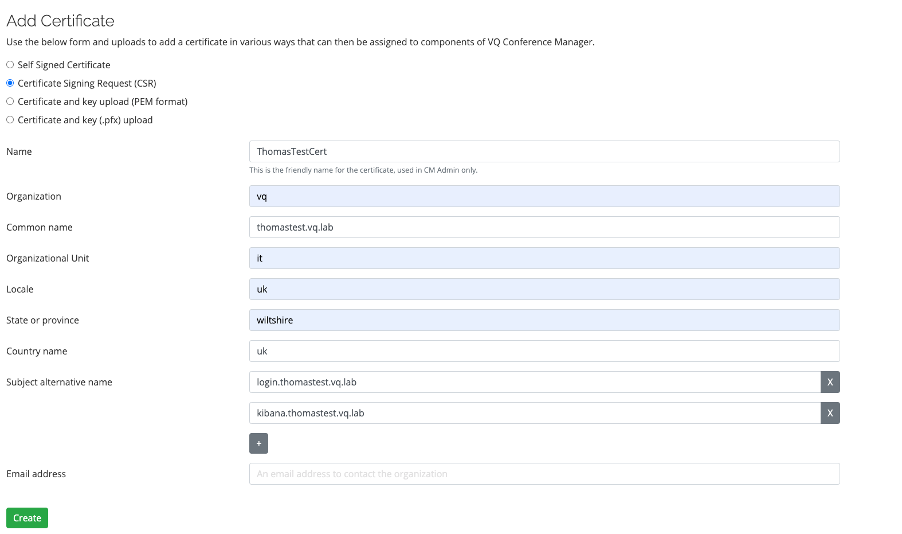
Your certificate page in CM-Admin should look like this, with the CSR marked as "Pending":
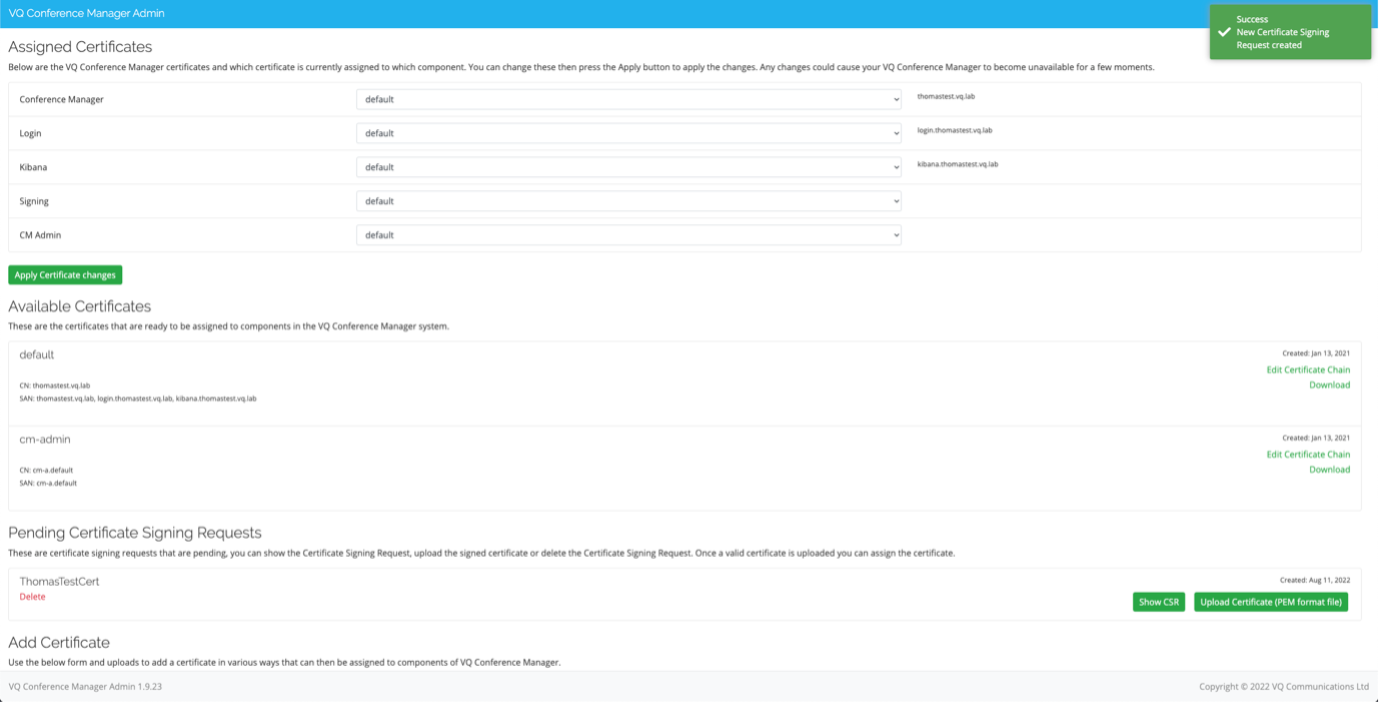
Click on "Show CSR", then either download it or copy it. Make sure you include the beginning and end banners. You can then take this CSR to your CA (certificate authority) to get it signed.
This should produce a certificate which you need to save in PEM format (once again, include the banners).
Going back to CM-Admin, select the option to upload a certificate, and select the PEM file you got after signing the CSR, then click "Upload":
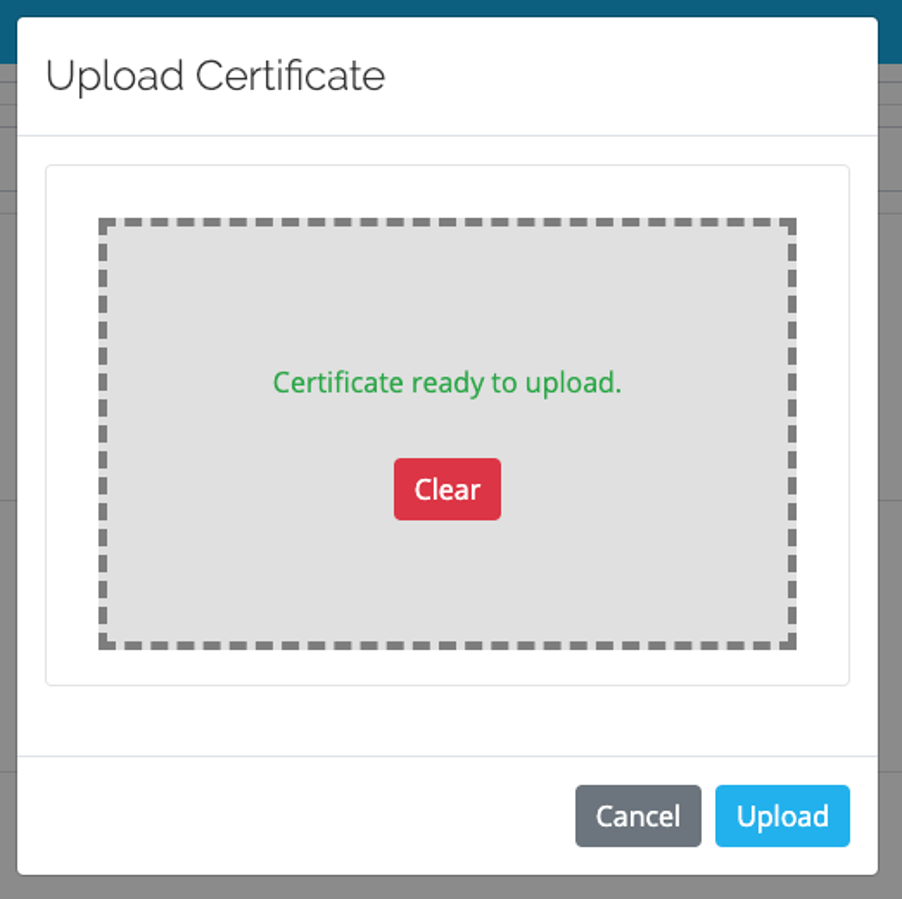
The certificate should now be in the "available" list.
You will need to have the full certificate chain, so click "Edit Certificate Chain" and upload your intermediary and root CA certificates. Make sure they are in the correct order as shown below:
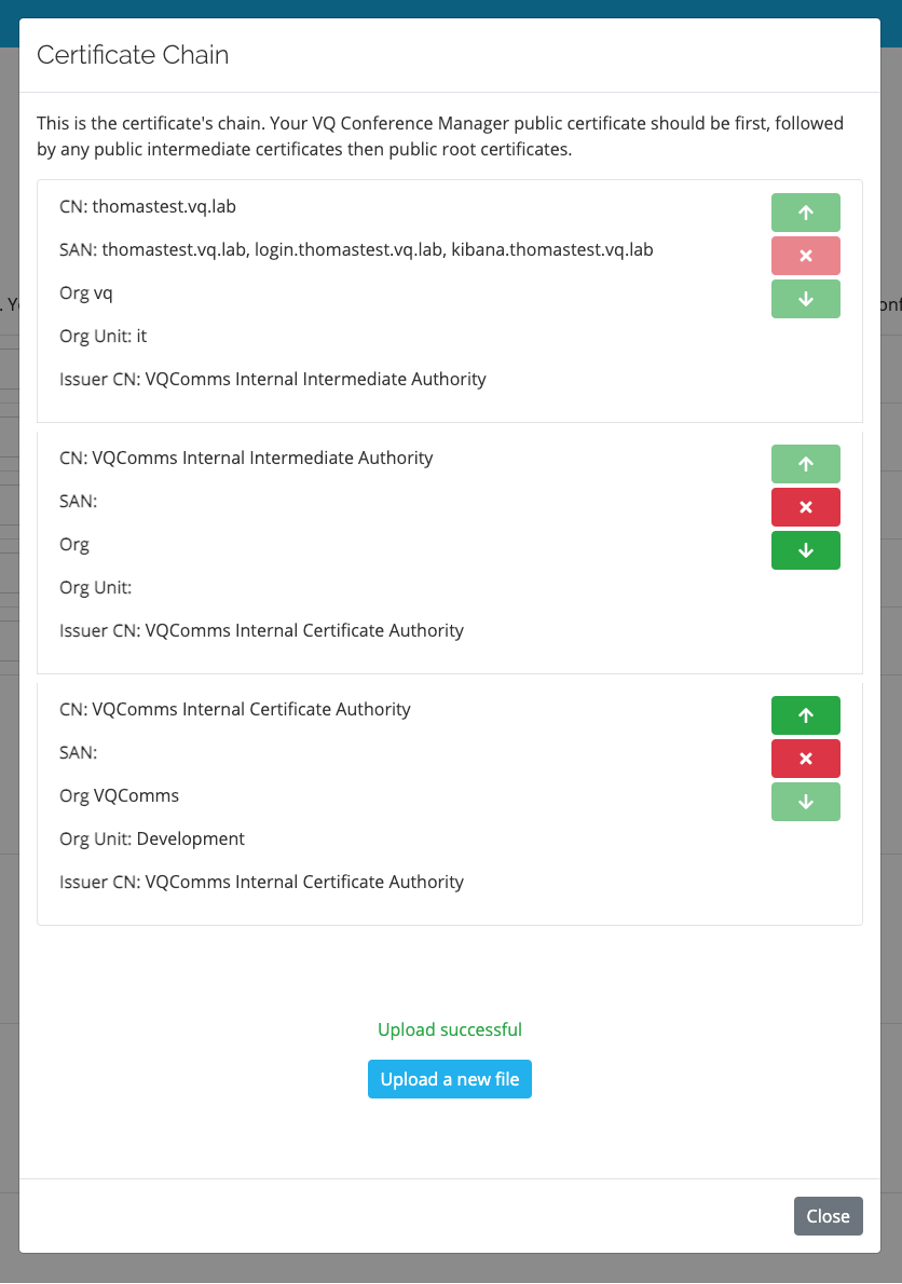
NOTE: The last issuer at the bottom of the list should be the one that is trusted on the local machine that will be accessing the VQCM web pages.
Your certificate chain is now ready to use. You can go to the top drop down menus and select this new certificate for all lines with the exception of the "Signing" one:
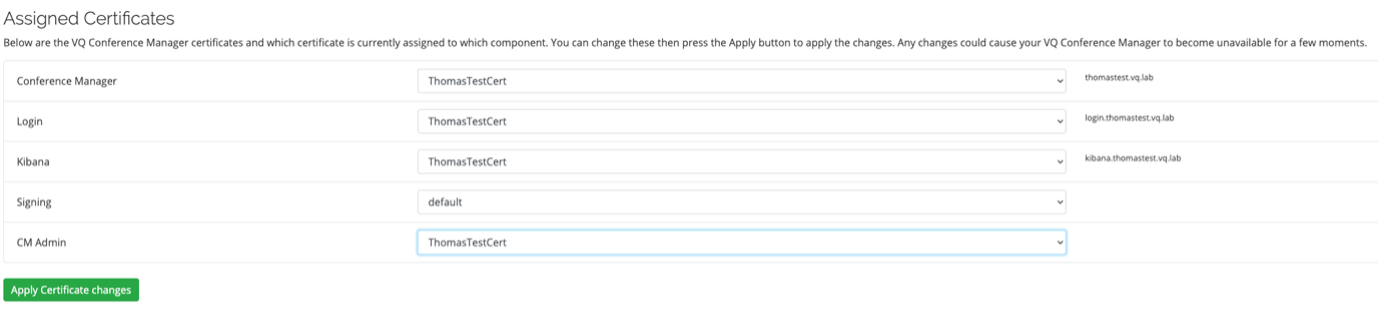
Click "Apply certificate changes", wait a moment for things to reload, and you should be good to go.
