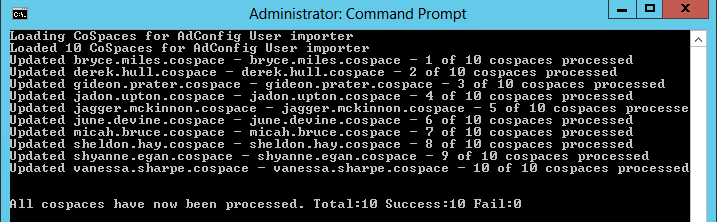TemplateManager
The TemplateManager tool is used to update Spaces with new or updated settings contained in Space Templates. The Space Template used by a Space can also be changed.
It is a very useful tool and can be used in the following scenarios:
- Updating Spaces after you have changed a setting on a Space Template (for example, increasing the size or enabling a feature on a Role)
- Updating Spaces after new functionality has become available in a new CMS release. Apply the new functionality to all your existing Spaces
- Updating Spaces to use a different Space Template
TemplateManager produces a CSV file (Users.csv) containing a list of users whose Space was updated as the result of a Space Template change.
The Users.csv file can be used as an input file to BulkEmailer to send an email to each user with details of their updated Space.
Without TemplateManager, there are limited options for bulk updating Space settings:
- Run a destructive LDAP import and delete all your existing Spaces. This is not viable in most production environments as your users know their PINs and Call Ids
- Manually change each Space via VQ Conference Manager to use a different Space Template. This is impractical on anything other than a very small system. Manually go to the "Settings "page for each Space; change a setting and click "Save". This will write the Space back to CMS using the updated Space Template values.
TemplateManager is run from a Windows machine and connects to a remote (VM or Windows) VQ Conference Manager via VQ Conference Manager’s API. You will need VQ Conference Manager administrator credentials to run TemplateManager.
Contacting Support
CAUTION: We strongly recommend that the first time you use this tool, you do so under guidance from our customer support team. Please contact support@vqcomms.com
Before you start
Please back-up your VQ Conference Manager (either by exporting the database or via a VM Snapshot) and your CMS Call Bridges.
How long does the tool take to run?
As a very rough rule of thumb, allow one second per Space. On large systems, this can result in the tool requiring many hours to run. Future versions of VQ Conference Manager will reduce the time required to run by more intelligent use of Call Profiles and Call Leg Profiles.
Things to be aware of
Changing Space Type
If you change the Space Type and the new type has a different number of Roles than the existing one, be aware of the following: the tool copies the Role settings over by their index (where zero is the first Role, 1 is the second Role etc).
If you start off with a single Role Space Template (for example, Huddle Room) and update the Space Type to become a multi-Role type (e.g., “Managed Meeting”), the settings from your “Huddle Room” Role (PINs, Call Id and URI) will be copied to the first Role in the Managed Meeting Role (“Meeting Manager”).
The second Role, in this example “Participant”, will have no values to copy from and therefore will either pick up auto-generated values (for example, PIN/passcode) or be left unassigned.
To populate the unassigned values, use the LDAP Configuration page and run the importer.
Multi-Role updates, as you can see, have the potential to become complicated so we recommend engaging with our support team support@vqcomms.com before proceeding with a multi-role update.
Related tools
In addition to TemplateManager, the following tools are available.
PinManager
PinManager has a variety of modes; it can be used to reset Pins or produce reports on the Pin state of each Role and Space. PinManager can be used in conjunction with BulkEmailer to change Pins and then send provisioning emails to each new user.
For more details, please download the PinManager guide from our VQ Customer Portal.
BulkMailer
BulkMailer can be used to send provisioning emails to each user on your VQ Conference Manager system, to specific Tenants, LDAP Configuration groups or to specific, named, users.
The Email template can be customized to contain your logo or service name. It is a very useful tool and will enable you to let your users know their login details, the URI for the service and their Space details (URI, optional PIN/passcode and Call Identifiers). It can also, for example, be updated to include dial in information so that your users know how to access the system.
ImportEmailer
ImportEmailer is a combination of the standard VQ Conference Manager Importer tool and the BulkEmailer. It runs as a single tool. For each user imported by the Importer, an email is sent to the imported user with their provisioning details. As with the BulkEmailer, the email template can be edited to have your look and feel.
Why two provisioning email tools?
The BulkEmailer can be used once a system has, finally, been setup and you are happy that all users are provisioned and you have the system configured as you need it.
It can also be used if you need to perform some sort of Bulk Email to all (or subsets) of users on the system.
The ImportEmailer would typically be used daily and as new users are provisioned, it sends their provisioning details to them.
Roadmap
These utilities will eventually move into the VQ Conference Manager user interface.
Configuring TemplateManager
-
Download TemplateManager(VQCM 3.12.x) from our VQ Customer Portal
-
Unzip it into a convenient folder
-
In the folder, you will find a configuration file “Config”. It will look like this.
Please open it using WordPad (the file was created on a Linux system and doesn’t have line breaks; it is difficult to read the file using NotePad).
{ "VQCM": { "Fqdn": "vqcm.mydomain.com", "Authorization": { "LoginFqdn": "login.vqcm.mydomain.com", "Client": { "ClientId": "MyClientId", "Secret": "squirrel" } } }, "Settings": { "LdapConfig": "", "SpaceTemplate": "", "OnlyUpdateMatchingTemplates": "" } }Parameter
Description
Note
Fqdn The FQDN for VQ Conference Manager. LoginFqdn The FQDN for VQCM's Identity Server ClientId The Client Id configured in VQCM-Admin Secret The Secret configured in VQCM-Admin LdapConfig The LDAP Configuration name for the User group to be updated. All user Spaces within the group will be updated Example:
"BigCo Users"
Please note:
Functionality change from VQCM 3.1; earlier versions required the LDAP Config Identifier. From VQCM 3.1, the tool uses the LDAP Config name
SpaceTemplate
The Space Template name that all users within the LDAP group will be moved to Example:
"Huddle Room"
Please note:
Functionality change from VQCM 3.1; earlier versions required from Space Template Identifier. From VQCM 3.1, the tool uses the Space Template name
OnlyUpdateMatchingTemplates
If this setting is enabled, only the Spaces that are using the selected Space template will be updated. If it is disabled, the Spaces that were using a different Space template will be updated as well to use the selected template. Possible values: “true” or “false”.
Enable this setting if you are trying to update Spaces to use the new version of a Space template. Set it to false if you want to change the Space template used by the Spaces.
Running TemplateManager
Run TemplateManager with Administrator permissions
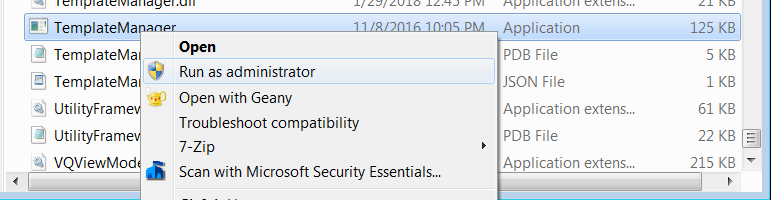
OR
Run from the command line

You will then be asked to confirm that the LDAP configuration you have requested (via its identifier) matches the name you expect. It will also advise you not to run the tool during busy periods for VQ Conference Manager or CMS. Type Y followed by Enter to proceed

The tool will then run and update your Spaces