Connecting VQ Conference Manager and a Call Bridge
To connect VQ Conference Manager and a Call Bridge, you need to:
- configure a Call Bridge to use VQ Conference Manager
- configure VQ Conference Manager to use a Call Bridge
- test that the connection has been made by:
- making a test call into an existing Space or create a new one
- checking that you can see the call from VQ Conference Manager
- troubleshoot if this has not worked
Before you start
The Call Bridge only works with users created in LDAP. VQ Conference Manager can only create Spaces on the Call Bridge after users have been imported from LDAP. If you try to create a Space in VQ Conference Manager before running an LDAP import, this results in the Call Bridge rejecting the request; error "Unknown User". For this reason, it is recommended that initially things are kept simple; use Spaces created on the Call Bridge.This enables you to check the basics.
Firewall Warning. Check that there are no firewalls between the Call Bridge and VQ Conference Manager. e.g. Network firewalls.
- VQ Conference Manager gets all its state information via the events passed on this connection. If there is no connection, there will be no state changes. Symptoms of a firewall/bad configuration problem include:
- activity shows no inbound participants
- outbound calls do not connect and show "invite timeout" after approximately 90 seconds
VQ Conference Manager and the Call Bridge connect over HTTPS.
- VQ Conference Manager sends commands to the Call Bridge
- HTTPS Commands are sent from VQ Conference Manager to the Call Bridge
- The Call Bridge sends state change events to VQ Conference Manager
- HTTPS POSTs are sent from the Call Bridge to VQ Conference Manager
- Remember to enable traffic on port 443 between your Call Bridge(s) and VQ Conference Manager. Without these events from the Call Bridge, VQ Conference Manager is blind. You will see no activity in the Activity page and endpoints will not appear as connected on the Activity page
Configuring VQ Conference Manager to use the Call Bridge
In VQ Conference Manager 3 CDR Listeners have changed. VQCM 3 no longer uses port 5566 and has a single CDR listener that is shared between bridges. VQCM 3 writes the CDR Listener setting to each Call Bridge node. The process is automated and uses the FQDN name that is configured for VQCM 3 during the install process.
Note: several things can go wrong.
- No DNS record is configured for the FQDN specified during install (or it is incorrect)
- Use "host -a your_fqdn" (from a Linux/Mac OSx command line)
- The DNS server that CMS is configured to use does not have an entry for the VQCM 3's FQDN
- There are no available 'CDR Listener' slots on CMS (CMS can have 4 'slots' per node). In this case, the CMS node will not come online and the error state will be "CdrSettingNotFound"
- If this happens, go to the managment page of the failing CMS, Configuration>CDR Settings and remove the legacy AM CDR listeners (set the text box to blank)
- No DNS Server has been configured on the CMS node
Configuring the VQ Conference Manager 3 to use the Call Bridge
If you have not already done this:
- Log in to VQ Conference Manager
- In the System view, select Call Bridges
- Select New Call Bridge
-
Complete the Call Bridge fields
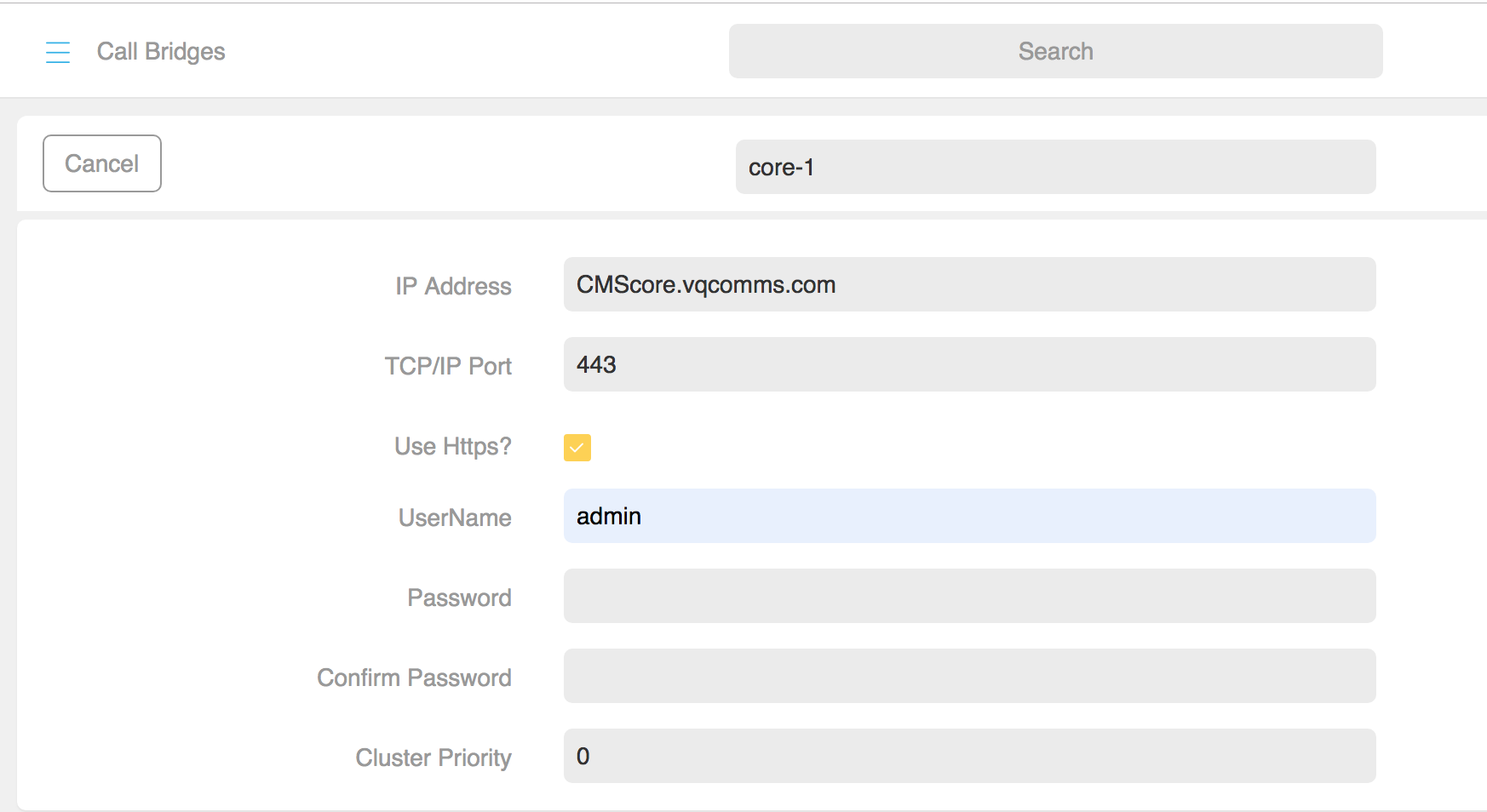
- Enter a name for your Call Bridge that makes sense to you
- In a clustered environment the Call Bridge name MUST match exactly (case sensitive) the Unique Call Bridge name given to the Call Bridge
- Enter IP address and TCP/IP port for your Call Bridge Web Admin Interface (port 443 is default)
- Enter the Admin credentials for the CMS Web Admin Interface
- Cluster Priority - If you are in a Clustered Call Bridge environment, the Cluster Priority enables VQ Conference Manager to prioritise which Call Bridges it sends commands to. The default value 0 is the highest priority. The Call Bridges closest to VQ Conference Manager on the network should have the highest priority (lowest value). This ensures VQ Conference Manager attempts to send API commands to these nodes first. This reduces network transmission time and maximises the API commands per second that can be executed
-
Once created, search for the Call Bridge again and set it to Online
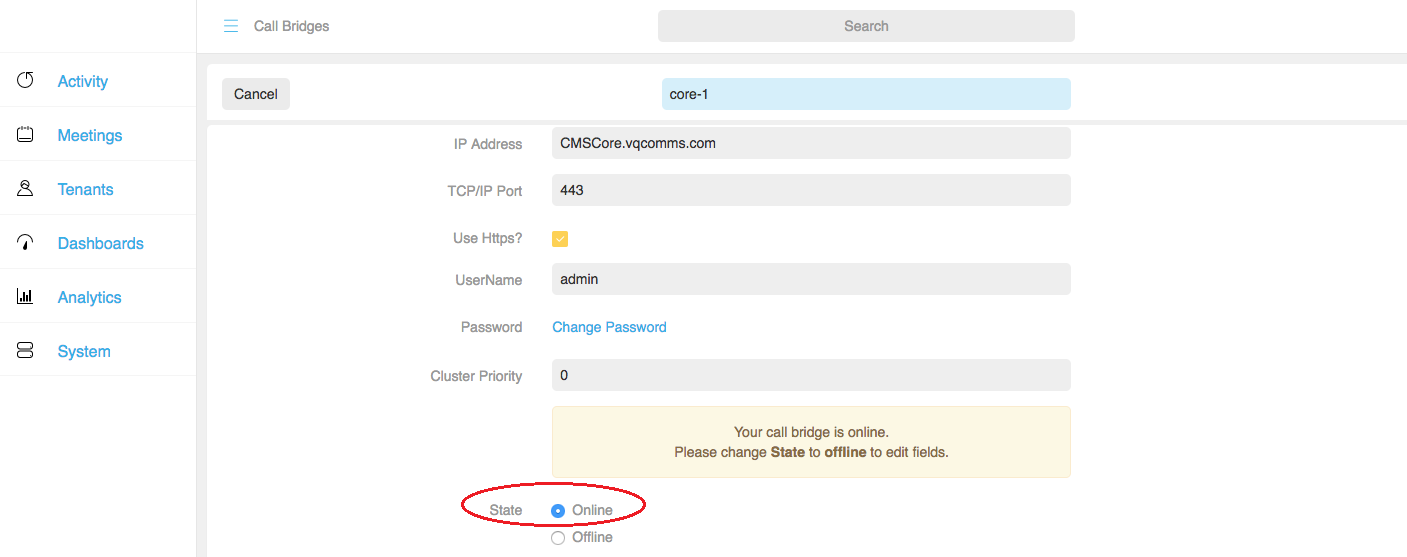
- Select Done
What happens when VQ Conference Manager connects to a Call Bridge
When VQ Conference Manager connects to a Call Bridge, it:
- VQCM 3 writes the CDR Listener setting to each Call Bridge node. The process is automated and uses the FQDN name that is configured for VQCM 3 during the install process.
Note: several things can go wrong.
- No DNS record is configured for the FQDN specified during install (or it is incorrect)
- Use "host -a your_fqdn" (from a Linux/Mac OSx command line)
- The DNS server that CMS is configured to use does not have an entry for the VQCM 3's FQDN
- There are no available 'CDR Listener' slots on CMS (CMS can have 4 'slots' per node). In this case, the CMS node will not come online and the error state will be "CdrSettingNotFound"
- If this happens, go to the managment page of the failing CMS, Configuration>CDR Settings and remove the legacy AM CDR listeners (set the text box to blank)
- No DNS Server has been configured on the CMS node
- Checks the 'CDR Time' reported by the Call Bridge. If the clocks differ by more than 60 seconds, VQ Conference Manager will set the Call Bridge state to error state of "CallBridgeClockOut ofSyncWithAM". If you see this error condition, check that VQ Conference Manager and CMS are both using the same NTP settings
- Saves the time and checks all CDR events from the Call Bridge against this time. Any CDR events generated before VQ Conference Manager's "online time" for this MCU are discarded. The risk of this happening has been reduced by the checks added above to compare clock times
- VQ Conference Manager uses CMS CDR events (e.g. Callstarted, CallLegStarted) to obtain state changes on the Call Bridge. If CDR events are discarded because the Call Bridge's time is earlier that VQ Conference Manager's, no state changes are detected and therefore no activity is seen. Therefore, ensure that the time settings on the VQ Conference Manager VM are correct and ensure the Call Bridge's default mode is to have an NTP-synchronized clock (and the CMS ESXi host has a configured NTP host)
- Gets the Tenants List from the Call Bridge and creates Tenants in VQ Conference Manager for each newly discovered Tenant
- Performs an LDAP Discovery (see LDAP Discovery)
- Fetches each participant from the Call Bridge that VQ Conference Manager thinks is in a currently active call. This scenario happens if VQ Conference Manager was restarted with active calls running on the Call Bridge. If the participant is no longer connected, VQ Conference Manager changes the participant state to disconnected. If there are no participants in the call, VQ Conference Manager sets the call state to "stopped"
- Gets all of the participants from the Call Bridge who are in a call but unknown to VQ Conference Manager (i.e. participants who joined calls while VQ Conference Manager was not running.) If the Space is not known to VQ Conference Manager, VQ Conference Manager:
- gets the Space details from the Call Bridge.
- creates a Space withinVQ Conference Manager (sets the "created by" property to "Acano"
- sets the participant state to "connected"
- sets the call state to "started". The call now appears in the Activity page
Testing the connection between a Call Bridge and VQ Conference Manager
To test the connection between a Call Bridge and VQ Conference Manager, place an inbound call into an existing Space. (For example, using a SIP client or the Web RTC Client. See Using Web RTC Client from the Call Bridge.) This process checks that the two systems are communicating correctly and that there are no firewall issues that block traffic between the two systems.
- Log in to your Call Bridge
- Go to the Configuration>Spaces page
EITHER
- Use an existing Space on the Call Bridge

OR
b. If you don't have a Space, create one from the Space configuration page

THEN
-
-
Specify a URI User Part (in this example, 91002)
The URI User Part is the character string before the @ symbol in the video address. you can also specify a secondary URI User Part, allowing a participant to dial into the Space, using either the name of the Space or numeric ID
- Select Add New
- Dial into the Space using either a SIP Client (as in this example ) or the Web RTC Client
-
Check that the call is up and running on the Call Bridge. To do this go to Status>Calls

-
If you now log into VQ Conference Manager you will see the call on the Activity page or can search for it from the search bar
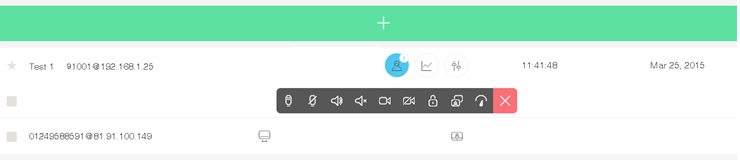
-
What to do if a call is not seen in VQ Conference Manager
If you cannot see the call in VQ Conference Manager, there is an issue with the connection between VQ Conference Manager and the Call Bridge:
- Check that no firewalls are blocking the connection between VQ Conference Manager and the Call Bridge
- Check there is an entry in the CDR receiver settings similar to the following:
- https://xxxxxx.vqcomms.com/default/2
- Are there 'CDR Listener' 'slots' available on the Call Bridge (CMS can have 4 'slots' per node)?
- Check you have specified HTTPS rather than HTTP
- Check that the time settings are the same on VQ Conference Manager and your Call Bridge. Specifically, check that both systems show the same date/time down to being within 1 or 2 seconds of each other. Check that both are on the same NTP server
- Check for firewalls, VQ Conference Manager MCU settings and Call Bridge CDR Receiver settings
- Check that your VQ Conference Manager and Call Bridge are using synchronized clocks (NTP servers) and your ESXi host has an NTP host configured
Has this all worked?
Connecting the Call Bridge to VQ Conference Manager and vice versa has worked if you dialled into your Space and saw it on the Activity page. The Call Bridge can send events to VQ Conference Manager and VQ Conference Manager can send commands to the Call Bridge. There are no firewall problems and your IP address configuration is good.
Connecting the Call Bridge to VQ Conference Manager hasn't worked if you didn't see your Space on the Activity page. If this is the case:
- Check for firewalls
- Check the VQ Conference Manager Call Bridge settings
- Check that your VQ Conference Manager and Call Bridge are using synchronized clocks (NTP servers)
- Check Call Bridge CDR Receiver settings. Navigate to General>Status. You are looking for the following fault condition:

If you see the error:
- Check for firewalls on the Call Bridge and in the network
- Check for the correct IP address. Does the Call Bridge have multiple network cards?
- Check the port. Does it match with what is configured in VQ Conference Manager?
