Recurring Calls
Recurring Calls enables calls to be scheduled with either a daily, weekly or monthly recurrence.
Enabling Recurring Calls
-
This is done from the UX Profile coApp. Navigate to System->UX Profile->Schedule coApp->Recurring Calls
-
Check Recurring Calls
The Recurring option will now display on the Schedule Meeting page.
Scheduling Recurring Calls
- Navigate to Meetings->New Meeting
- Fill in the fields on this page as you would do normally
-
Check Recurring:
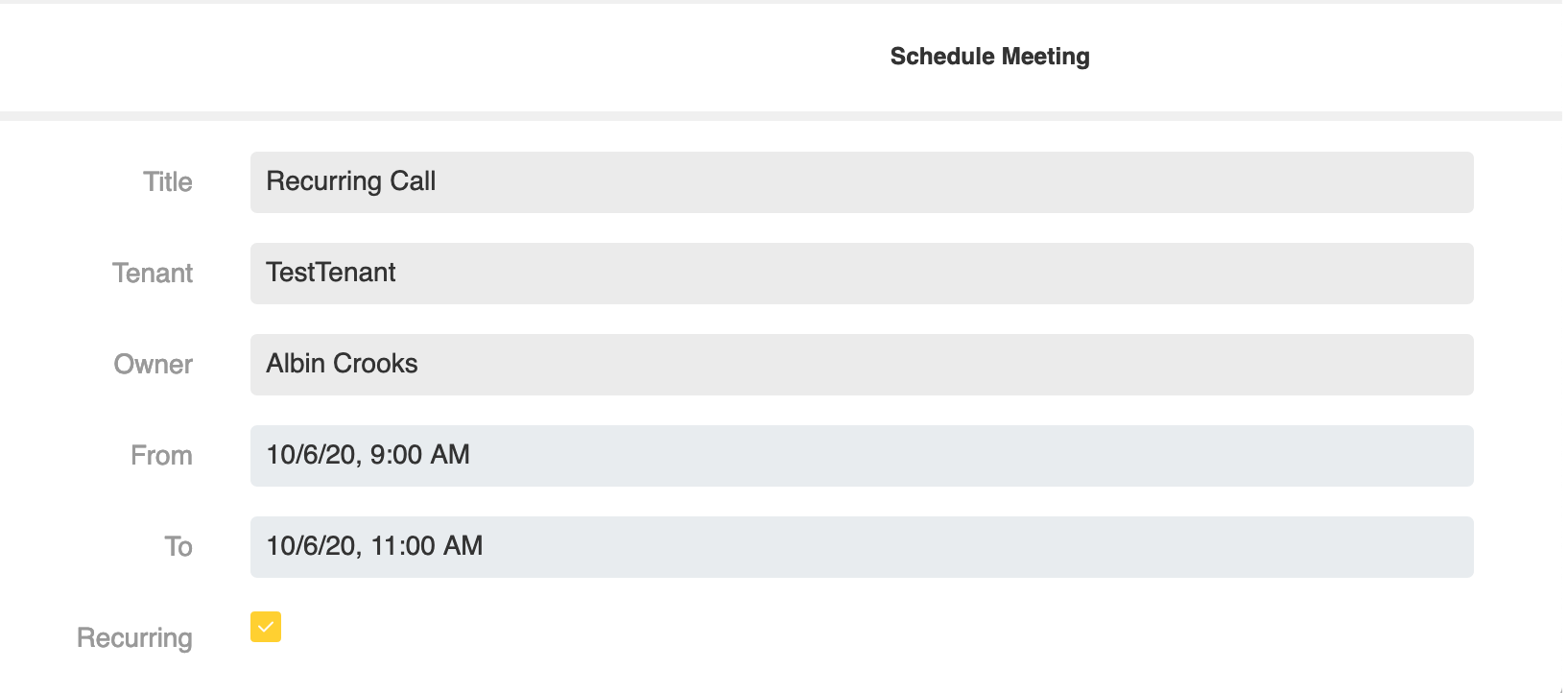
-
The following drop down will display:
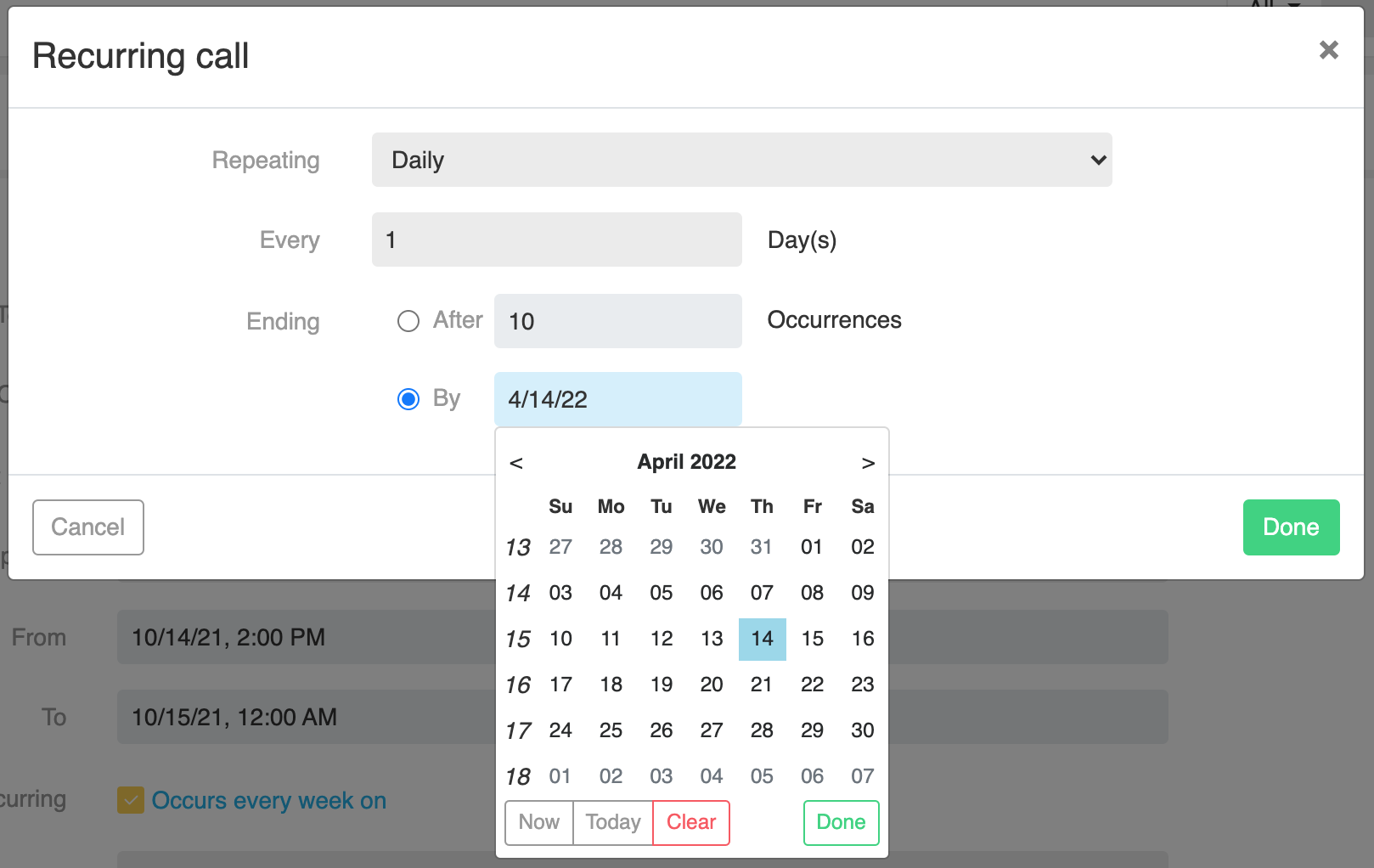
- Select either daily, weekly or monthly
-
Select the repeat (daily, weekly, monthly), frequency e.g. every week, days and either number of occurences or select by to add an end date. Clicking on By will display a calendar date picker
NOTE: there is currently no upper limit in the number of occurences. The number selected has to be greater than 1.
- Click Done
-
In the above example the call has been scheduled for weekly on Monday and Tuesday for 10 weeks. This information displays in the Schedule Meeting form
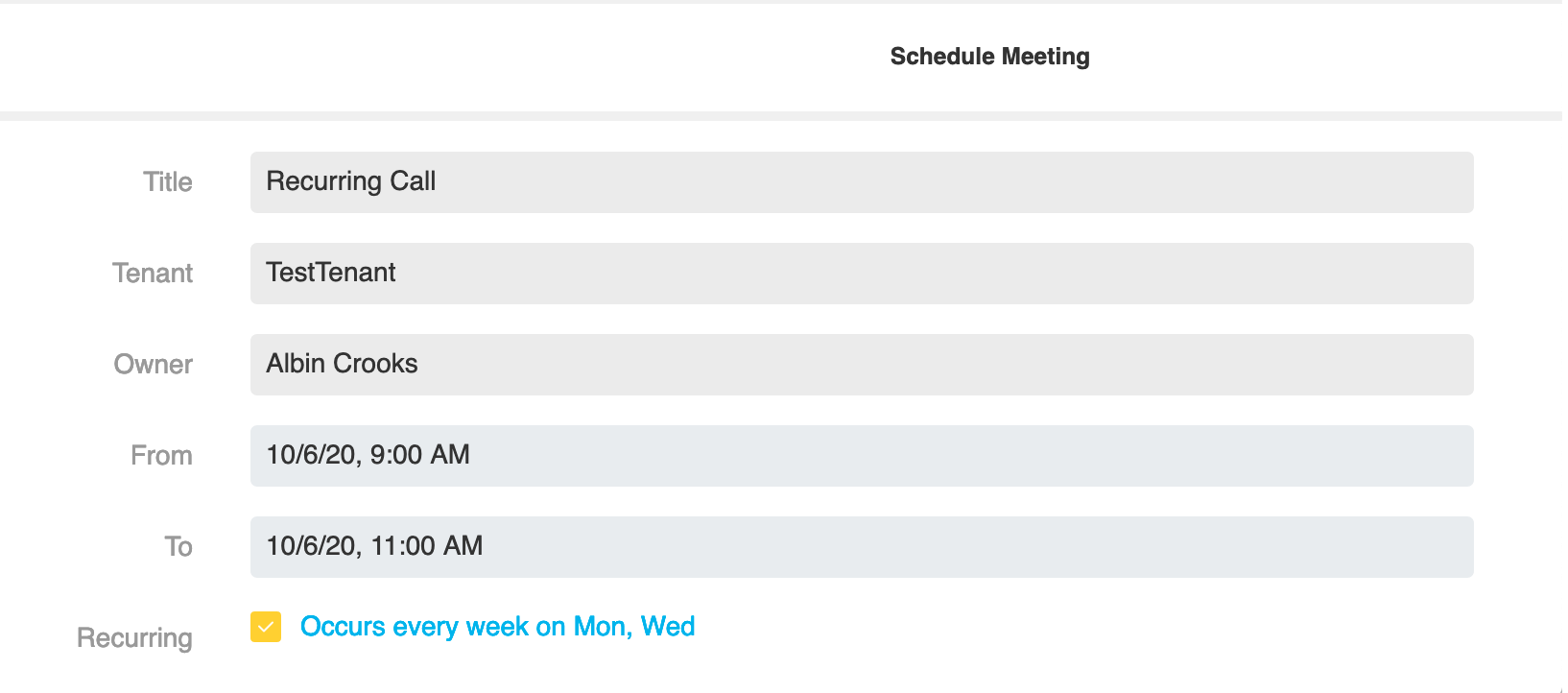
Editing Recurring Calls
- Select the call you wish to edit from the Meeting List
-
Select one of the following options:
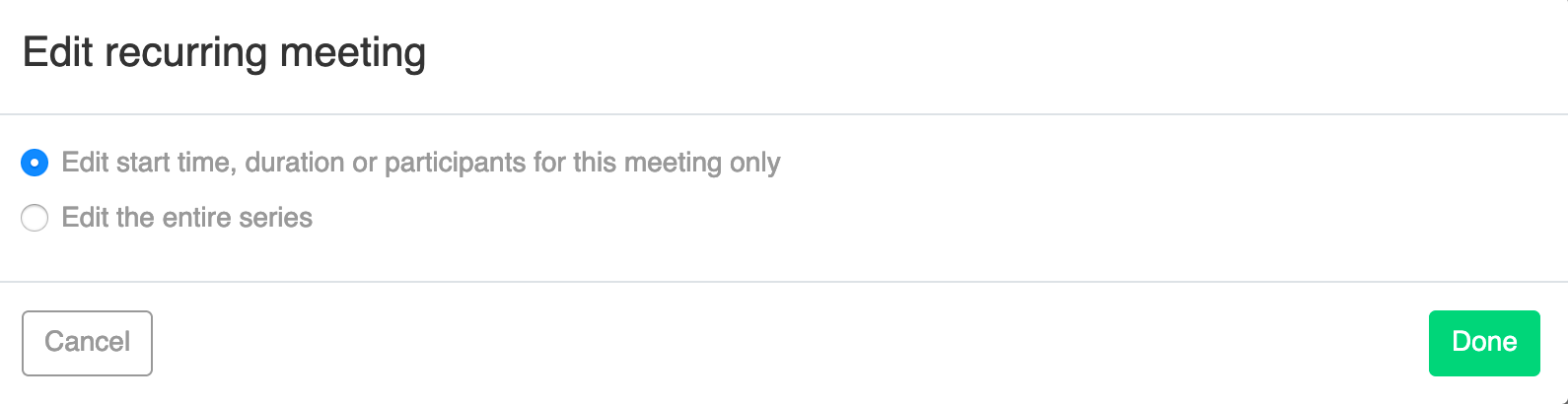
- Click Done
NOTE:
- If you edit one instance of a call, then only this instance is changed. The other calls in the recurring series remain the same
- If you make a change to one instance, but before this call takes place, you change all the recurring series, then the change you made to the one instance will be overwritten by the changes made to each occurence
- If you cancel the meeting series it cancels all meetings
- When you schedule recurring monthly calls towards the end of the month, for example the 31st January for 6 months, the call for February will be scheduled either on February 28th or 29th and April and June would be scheduled on the 30th (i.e the last day of the month)
