Scheduling meetings
-
Navigate to Meeting>New Meeting
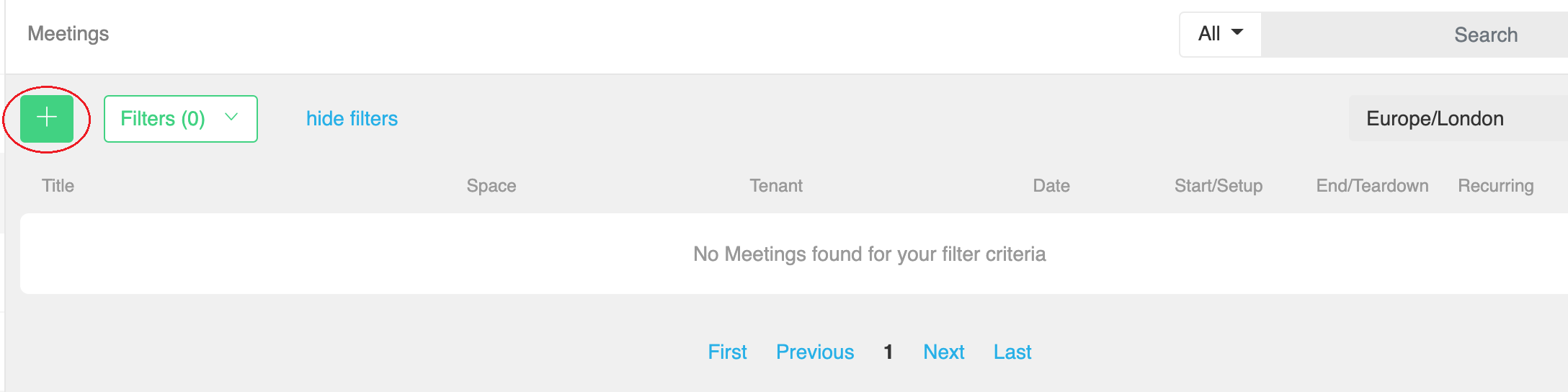
-
Note: The Meeting coApp also displays meetings which have been scheduled. Calls can be managed and edited from here.
-
Select New Meeting
- Complete the fields on the Schedule Meeting page
-
At the Space field, either enter the name of the Space you wish to use or you can leave the field blank. VQ Conference Manager will create a Space for this call, which will be deleted at the end of the call. If you leave the field blank, you need to select one of the options from the Blank URI field, which provide a name for the Space the system creates for your call.
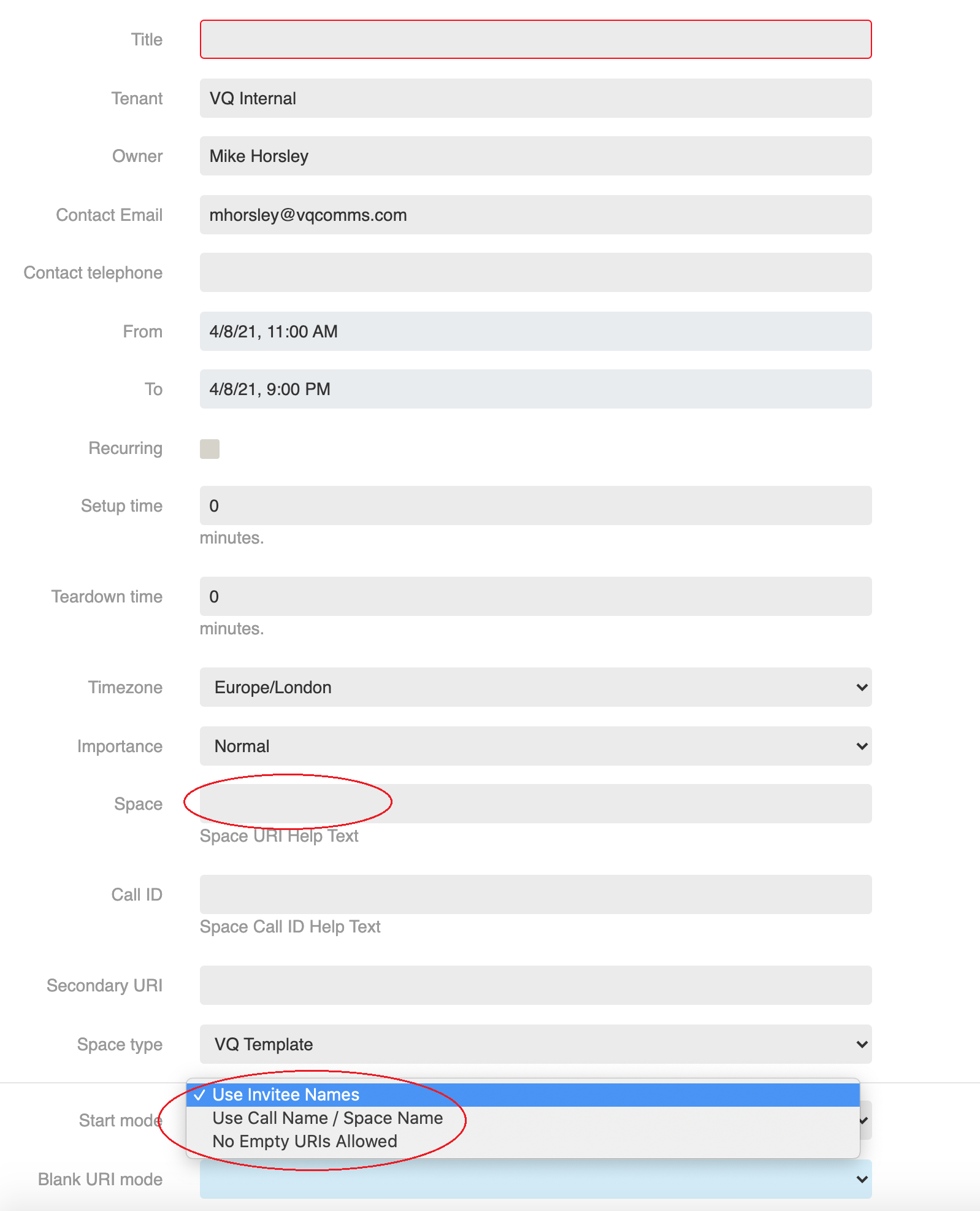
-
As you enter participants into the call, VQ Conference Manager will create them as Space Members.
- Select Done
-
The scheduled call will now display in the Meeting View and Activity View
The scheduled call can be edited from the Meeting View. At the call start time, the participants will be dialed out to and the call Manage icon will display on this page. The call can then be managed.
Scheduling meetings on a new Space
- Navigate to Meetings>New Meeting
- Add the Space name you wish for the new Space
- Select from the drop down list the Space Template you require. The Schedule Meeting form will then display the Role Types associated. For example, Default Template displays Member role, Managed Meeting Template displays Meeting Manager and Participant etc
-
A PIN for the Space is automatically generated. This can be emailed out to call participants, so they can join the call at call start time
- Select Done
This Space can be used for subsequent calls as required.
