VQ Conference Manager configuration options
- Scheduled Call call ending 'count down' messages (default: enabled)
- System wide 'service' messages (default: disabled)
- Scheduled Call 'Early joiner' configuration
-
Changing the Prefix and pattern used to generate Call Ids for Spaces not created via the LDAP Importer
- Changing the Administrator Password complexity rules
-
Call-Ageing when the system is running in “Self-Service” mode
- Changing the Prefix and pattern used to generate Call Ids for Spaces not created via the LDAP Importer
- Changing the maximum call length of calls initiated on Spaces (inbound first participant)
- Changing the maximum call length of calls initiated on Spaces (outbound first participant)
- Changing the frequency VQ writes OBTP updates to video devices
- Changing the time before Meeting start when the OBTP Join button appears on the video system
- Enabling Audio Confirmation Prompt
- Local User password aging
Note: Video messages are not presented to the Cisco CMA client. This is functionality controlled by CMS and is outside the control of VQ Conference Manager.
Changing Recurring Meeting 'Chunking Value'
| Table | ID | Column Name | Description | Value | Notes |
|---|---|---|---|---|---|
| Setting | 213 | RecurringMeetingOneTimePinsCreateLimit |
Chunking value when scheduling recurring meetings. Default of 10 results in 10 meetings and their PINs being set at schedule time. If, for example, there are 20 meetings in the sequence, when meeting 1 completes, VQ will set details for meetings 2..11 to the user interface and emails. The process will then repeat when meeting 2 completes. Taking an example; assume a user books a meeting every week for 6 months. That results in 26 meetings being scheduled. Setting this value to 30 would ensure the user receives details for all meetings in one block (or chunk). We do not recommend using values greater than 30. |
10 | Do not use values greater than 30. |
Scheduled Call Call Ending Video Message Feature
| Table | ID | Column Name | Description | Value | Notes |
|---|---|---|---|---|---|
| Setting | 26 | CallEndingMessage | Message to display as call ending message. | This video conference will end in {0} minutes. | Make sure you don't delete the '{0}' characters. These will be replaced by the remaining call time (in minutes). |
| Setting | 27 | CallEndingMessageCountDown | Time before call end at which the message will first appear. | 10 | The first 'Call Ending' message will be displayed 'value' minutes before the call ends. |
| Setting | 28 | CallEndingMessageCourseInterval | Time interval used to set initial message frequency. | 5 | Until the 'FineCountDown' time is reached, 'CourseInterval' defines the times at which the 'Call Ending' Message will be displayed. For example, CallEndingCountDown = 20; CourseInterval = 5 and FineCountDown = 5 would result in the first message being displayed at Call End - 20 mins. Then every 5 mins until, at 5 Minutes before Call End, the Fine Interval starts and the call ending message is displayed every minute. |
| Setting | 29 | CallEndingMessageDuration | Duration in seconds that the message will display for. | 20 | |
| Setting | 30 | CallEndingMessageFineCountDown | Time before call end that the message will start display at higher frequency. | 5 | When the Fine Count Down Starts. Normally, this would be 5 with a Fine Interval of 1. This results in a Call Ending message every minute from Call End time minus 5 minutes. |
| Setting | 31 | CallEndingMessageFineInterval | Time interval used to set higher message frequency. | 1 | |
| Setting | 187 | CallEndingMessageEnabled | Whether or not calls in the system display a call ending countdown message. | true/false |
System wide 'Service' Messages
In some environments, there is the requirement to display a message to each video participant as they join a call.
| Table | ID | Column Name | Description | Value | Notes |
|---|---|---|---|---|---|
| Setting | 183 | SystemVideoMessageEnabled | Controls if a video message is displayed in every call. (Default is false.) | true/false | If true, VQ Conference Manager instructs CMS to display the video message to each video participant in every call. CMS does display the video message to Cisco CMA clients. |
| Setting | 184 | SystemVideoMessage | The message to be displayed. | Max length is 256 characters. | NOTE: as the message length gets longer, the font size displayed gets smaller. |
| Setting | 185 | SystemVideoMessagePosition | The location of the message. |
botom/middle/top
|
Controls the position of the message on the screen. |
| Setting | 186 | SystemVideoMessageDuration | The duration that the message will be displayed for.Either permanent or a number of seconds (default is 'permanent'.) | 'permanent' or value in seconds. |
Note: Please note that if 'System Wide Service Messages' are used in conjunction with 'Scheduled Call call ending count down messaging', the 'Scheduled Call Count down' messaging will replace the 'System Wide Service Message' once the Call End count down time is reached. After the first Call Ending count down message has been displayed for the configured duration (default 20 seconds), the 'System Wide Service Message' will not be re-displayed.
'Scheduled Call 'Early Joiner' configuration
VQ Conference Manager includes logic that detects 'early joiners' and provided several options for what should happen next.
Options:
- Early Joiners will automatically be disconnected. The Scheduled Call will always, therefore, start from 'a clean state'.
- Early Joiners will be moved into the call.
An additional configuration option defines the amount of time before the call start time where early joiners will be accepted. The default value is 10 minutes.
How this works:
- Somebody attempting to join the call an hour before the start time will be disconnected once the call starts (in this example, at 10.00).
- Somebody attempting to join the call 10 minutes before the call will be left in the call.
- Somebody attempting to join the call 1 minute before the call start time will be left in the call.
- Somebody attempting to join the call after 10.00.00; no change from earlier versions of Acano Manager.
| Table | ID | Column Name | Description | Value | Notes |
|---|---|---|---|---|---|
| Setting | 189 | EarlyJoinAction | The action to perform on early joiners for a scheduled call. |
move/ disconnect |
The term 'move' indicates what happens within Acano Manager rather than the participant physically being moved or changed state on the call bridge. Acano Manager 'moves' the participant into Acano Manager's representation of the call. |
| Setting | 190 | EarlyJoinCutoffTimeMinutes | The time in minutes that is the cutoff for disconnecting early joiners for a scheduled call. | 10 | Using a start time example of 10.00, Participants joining the call before 09.50 would be disconnected/moved. |
Changing the prefix and pattern used to generate Call Ids
Call Ids can be associated with Spaces and allow the Space to be identified when entering a call via the CMS IVR (Interactive Voice Response) system.
Recent versions of Acano Manager (now known as VQ Conference Manager) introduced the concept of the 'Auto-Increment' keyword that could be referenced from the LDAP Mappings section on the LDAP Configuration page. It allows Call-Ids to be well defined and for the Call Id value to be used for the URI of the Space.
This has proven to be a powerful 'get out of jail' feature; it has allowed us to solve some difficult dial-plan related problems across a number of customers that were otherwise unsolvable on CMS.
| Table | ID | Column Name | Description | Value | Notes |
|---|---|---|---|---|---|
| CustomText | 81 | URICallID Pad |
The 'URI CallId Pad' setting defines the prefix that will be used when generating Call Ids for all Space not created by the LDAP import process. Each time a new 'non LDAP created' Space is created, VQ Conference Manager creates a new database entry which adds one to the identifier(for example, 525). This identifier is prefixed with the '700' pad resulting in a Call Id value of, for example, 700525. In some circumstances, more control over Call Ids is required and, for example, the Call Id having a fixed length. In these environments, the ‘Auto-Increment’ generator keyword can be used. For more details on this, please see document “Generator keywords for Call Id and URI values” which is available on vqcomms.com (search “generator”). An example of how to set an Auto-Increment on the table can be found in section “How to change configuration values in the Conference Manager database”. |
700 |
See below. |
Changing the VQ Conference Manager Administrator password complexity rules
Most users within VQ Conference Manager are created via LDAP/AD; the passwords for these LDAP/AD 'based' users are defined on the LDAP/AD system and are completely isolated from VQ Conference Manager. VQ Conference Manager has absolutely no influence over them or visibility to them.
When installing VQ Conference Manager, a single "admin" user is created and the person installing the software defines the user name and the user's password.
The password complexity of the administrator's password entered during installation can be changed via a configuration option. The default complexity is for a password between 6 and 10 characters that must contain 1 digit and at least one alphabetic letter. The complexity rule and message can be changed via the following configuration options.
| Table | ID | Column Name | Description | Value | |
|---|---|---|---|---|---|
| Setting | 129 | PasswordRegex | 'PasswordRegex" is used to validate the complexity of administrator passwords. |
An example of a replacement regex to remove the length limit of 10 characters and also require at least one lower, one upper case and at least one special character is: "^(?=.[0-9])(?=.[a-z])(?=.[A-Z])(?=.[\W_]).{6,}$" see: https://stackoverflow.com/questions/40913767/regex-for-a-complex-password A good online testing tool for .Net regexes: http://derekslager.com/blog/posts/2007/09/a-better-dotnet-regular-expression-tester.ashx. |
|
| Setting | 130 |
Password Validation Message |
The message displayed if validation of a password fails. |
Password must be between 6 an 10 characters with at least one digit and one alpha character. |
|
Please see the VQ Conference Manager Release Notes or VQ Conference Manager User Guide for how to change the administrator's password from the VQ Conference Manager UI.
Call-Ageing when the system is running in “Self-Service” mode
Self-Service mode describes the usage model where users dial into their Spaces and VQ is working in a reactive mode; as the Participants dial into the Space, a call on the Space is dynamically created by CMS, VQ detects the new Call coming into existence via events posted by CMS to VQ.
This is the mode that allows the greatest call volumes; customers have systems deployed hosting over a million call participants per month (1.1 and 1.3 million; 50k/70k call participants per day respectively).
On systems hosting large numbers of calls per month in Self-Service mode, we advise changing the ‘Call-Ageing’ setting to a value of 1 (one) from its default of 40.
The Call-Ageing setting controls when calls are deleted from VQ Conference Manager once the call has completed; setting the value to one results in completed calls being deleted 24 hours after completion rather than 40 days later. On large systems, substantial numbers of Calls are generated which results in two things:
Over 40 days, the system becomes slower and less responsive because it can have tens of thousands of Calls that it is repeatedly needing to scan and loop through.
If the system restarts, it can take the system minutes to initialize on account of the large number of calls. This can result in 504 Errors being displayed on the User Interface because the Core VQ service is unresponsive (it’s still initializing).
Most systems run in self-service mode. A smaller percentage use Scheduled Meetings; when using Scheduled Meetings, leave the Call-Ageing value at 40 days. If you are uncertain, please contact support@vqcomms.com.
| Table | ID | Column Name | Description | Value | Notes |
|---|---|---|---|---|---|
| Setting | 81 | DeleteCallDaysAfterStopTime (aka “Call-Ageing”) | Defines how many days after completion a call will be deleted. In legacy scheduled call environments, this was a useful feature and allowed operators to re-use complex calls. | 40 | In self-service environments (no Scheduled Meetings), set to 1. |
Enabling or disabling conflicting endpoint use when scheduling a meeting
An additional configuration option has also been added which enables/disables clashing endpoint detection (if a device has been scheduled to participant in more than one meeting at the same time). The default mode is to allow clashes.
This setting includes:
- recurring calls against all other calls (other recurring, scheduled, adhoc)
- scheduled calls against all other calls (recurring, other scheduled, adhoc)
It does not include adhoc calls against other calls (recurring, scheduled, other adhoc) as the end date is not determined/specific enough.
| Table | ID | Column Name | Description | Value | Notes |
|---|---|---|---|---|---|
| Setting | 203 | AllowDeviceClashes | Enables/disables clashing endpoint detection | False | Default to True to allow clashes. Set to False to detect Clashes. |
Changing the maximum call length of calls initiated on Spaces (inbound first participant)
When the first Participant joins a call (dials into a Space) on an idle Space, a new call is instantiated on CMS and within VQ. The default length of the new call created within VQCM is 12 hours. For most customers, this maximum limit works but for some it does not. When the call reaches its duration limit, VQCM shuts the call down.
The maximum call length can be increased via the InboundAdHocCallLength setting. The setting defines the maximum call length (in hours) that will be used.
NOTE: the InboundAdHocCallLength settng is in hours as opposed to the DefaultDurationMinutes setting described below (Section 2.9) which is in minutes.
| Table | ID | Column Name | Description | Value | Notes |
|---|---|---|---|---|---|
| Setting | 204 | InboundAdHocCallLength |
When the first Participant joins a call (dials into a Space), on an idle Space, a new call is instantiated on CMS and within VQ. The default length of the new call created within VQCM is 12 hours. For most customers, this maximum limit works but for some it does not. When the call reaches its duration limit, VQCM shuts the call down. |
As required (in hours). e.g., 24 |
The InboundAdHocCallLength settng is in hours as opposed to the DefaultDurationMinutes setting described below which is in minutes. |
NOTE: we recognise that the need to the need to make this config change is less than ideal. We will remove the requirement for config changes in a future release and auto extend calls.
Changing the maximum call length of calls initiated on Spaces (outbound first participant)
If the Call coApp is used to make an outbound call to a Participant from an Idle Space, a new call is instantiated on CMS and within VQ. The default length of the new call created within VQCM is 120 minutes (two hours). For most customers, this maximum limit works but for some it does not. When the call reaches its duration limit, VQCM shuts the call down.
NOTE: the DefaultDurationMinutes setting is in minutes as opposed to the InboundAdHocCallLength setting described above (Section 2.8) which is in hours.
| Table | ID | Column Name | Description | Value | Notes |
|---|---|---|---|---|---|
| Setting | 72 | DefaultDurationMinutes |
If the Call coApp is used to make an outbound call to a Participant from an Idle Space, a new call is instantiated on CMS and within VQ. The default length of the new call created within VQCM is two hours. For most customers, this maximum limit works but for some it does not. When the call reaches its duration limit, VQCM shuts the call down. |
As required ( in minutes) (e.g., 600 = 10 hours) |
The DefaultDurationMinutes setting is in minutes as opposed to the InboundAdHocCallLength setting described above which is in hours. |
NOTE: we recognise that the need to the need to make this config change is less than ideal. We will remove the requirement for config changes in a future release and auto extend calls.
Changing the frequency VQ writes OBTP updates to video devices
By default, VQ checks the Meeting list every 5 minutes to determine changes. A second process takes this data and writes the OBTP commands to the appropriate devices every 5 minutes.
In some circumstances, it might be required to change these intervals. Normally, both values would be changed to the same value. Please be aware that reducing the interval increases the load on the system. So, for example, for demonstrating or testing OBTP, it is convenient to set a value of 1 minute for each value to ensure that updates are written to the target devices quickly. However, setting a value of 1 minute on a system with more than a handful of devices would start to place a higher load on the system and is not recommended.
| Table | ID | Column Name | Description | Value | Notes |
|---|---|---|---|---|---|
| Setting | 207 | ObtpCallDataPollingIntervalMinutes |
The sample interval for Meeting list updates. |
5 (minutes) |
See caution above. |
| Setting | 208 | ObtpEndpointDataPollingIntervalMinutes | The interval for writing OBTP commands to devices. | 5 (minutes) |
See caution above. |
Changing the time before Meeting start when the OBTP Join button appears on the video system
By default, the OBTP JOIN button will appear on the video system 15 minutes (900 seconds) before the meeting’s scheduled start time. It is sometimes useful to change this.
| Table | ID | Column Name | Description | Value | Notes |
|---|---|---|---|---|---|
| Setting | 209 | ObtpBookingStartTimeBufferSeconds |
The time before Meeting start when the OBTPJOIN button appears on the video device. |
900 (seconds) |
|
Setting the delay before Reactive/Blast Dial Calls are started
The delay in seconds is configurable from the settings database row.
| Table | ID | Column Name | Description | Value | Notes |
|---|---|---|---|---|---|
| Setting | 195 | TimeInSecondsDelayForReactiveCalls |
Time in seconds to delay the start of Blast Dial/Reactive Calls. |
10 |
Set the value in the Setting table key "195" to a whole number for the delay time in seconds. Default is 10 second. Set to 0 for no delay. Setting a value to "195" only affects Blast Dial/Reactive Calls. |
NOTE: the VQCM cluster will restart after changing the database settings
Enabling Audio Confirmation Prompt for Reactive Calls/Blast Dial
With Audio Confirmation enabled, CMS will play two messages to the called Participant. The two messages are:
- call_outgoing_welcome.wav
- cospace_join_confirmation.wav
The Participant will be prompted to “press 1” to join the call. If they press 1, they’ll join the call and if they do not, they’ll be disconnected.
| Table | ID | Column Name | Description | Value | Notes |
|---|---|---|---|---|---|
| Setting | 196 | EnableAudioConfirmationPrompt |
When true, the dialled participant will initially hear a ‘welcome’ message and be asked to press 1 to join the call. |
True/False |
Setting the Setting table key "196" to true enables the feature, setting it to false disables the feature. Setting "196" true only affects Blast Dial/Reactive Calls. |
NOTE: the VQCM cluster will restart after changing the database settings.
The messages are standard "out of the box" ones; they can be customised via the branding options offered by CMS. How that is done is outside the scope of this document; please consult Cisco's documentation.
Local User password aging
Change via VQCM-Admin:
| Table | ID | Column Name | Description | Value | Notes |
|---|---|---|---|---|---|
| Setting | 210 | LocalUserPasswordExpiryDays | Defines the number of days passwords will be valid. On expiry the Local User will be prompted for a new password after login. | Defaults to zero; no Local User password expiry. |
Please note: if the LocalUserPasswordExpiryDays value you enter is greater than 90 days, users will be prompted to change their password (LocalUserPasswordExpiryDays – 90) days after the upgrade. A worked example is provided below. |
Typical sequence:
-
Upgrade to VQCM 3.9.2
-
Change the LocalUserPasswordExpiryDays setting to 30 days
-
VQCM restarts
-
All Local Users will be prompted to change their passwords on first Login
-
30 days after each Local User has changed their password, they will be prompted to change their password
Example when LocalUserPasswordExpiryDays is set to 100 days:
-
Change the LocalUserPasswordExpiryDays setting to 100 days
-
VQCM restarts
-
All Local Users will be prompted to change their passwords 10 days later (100-90 = 10 days after setting changed)
-
100 days after each Local User has changed their password, they will be prompted to change their password
How to change configuration values in the VQ Conference Manager database
Configuration settings in the database are changed via VQCM-Admin:
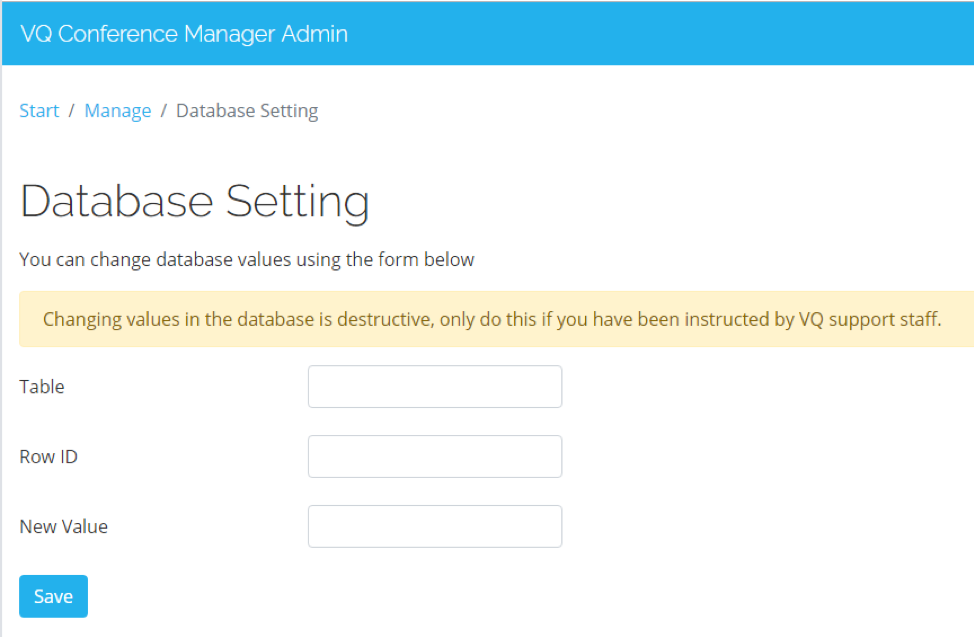
The "Database Settings" page now automatically restarts the service once you click "Done".
