Managing Macro Collections
To perform a Macro Deployment, you must first create a Macro Collection. Macro Collections combine the code files and actions required to deploy and activate macros on collaboration devices.
In addition to loading files to a device for a macro, you may need to perform additional configuration changes or feature launches on the target device for the macro to work. These configurations can be performed using xAPI commands via a Template Module. See Managing Macro Collections for more information.
Note: Before you can create a
Note: Before you can create a Macro Collection, any required Template Modules must exist. See Managing Macro Collections for more information.
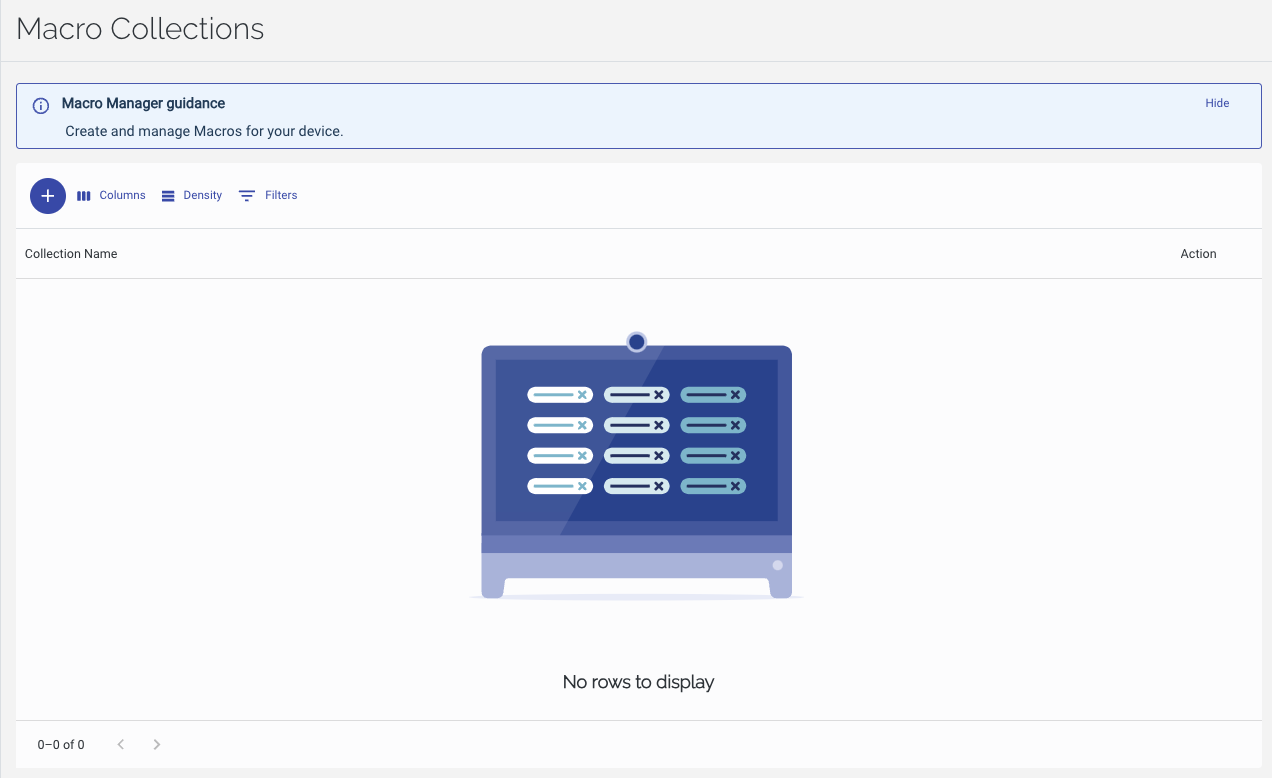
To create a new Macro Collection:
-
Click

-
Enter a Name for the Macro Collection, and optional Description.
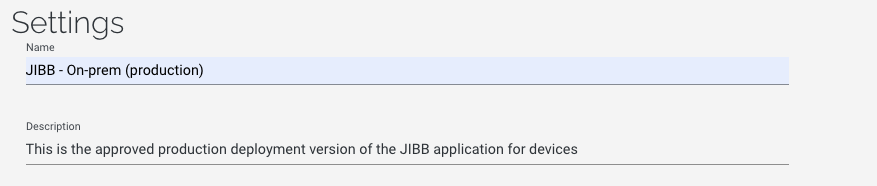
-
Choose to add a Macro or Template Module using the radio button control, then select the Macro or Template Module file from the drop down. Repeat until all required Macros and Template Modules have been listed1.
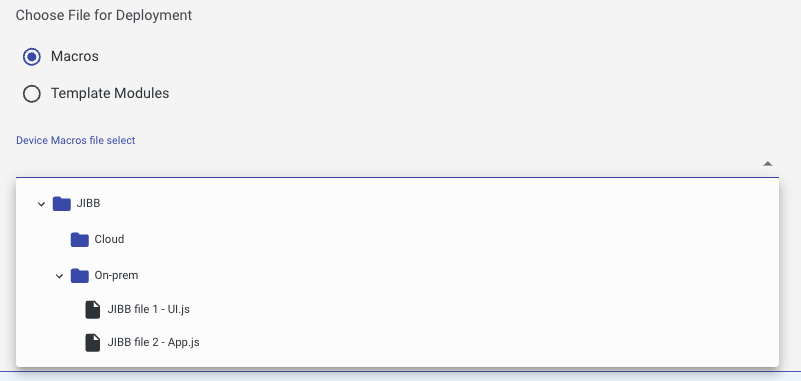
-
If the macro requires the device to be rebooted to load correctly, check the Reboot Devices after Deployment check box.
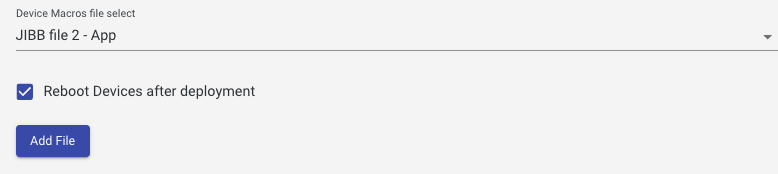
-
Click Add File to add the file to the Collection List at the bottom. Repeat Steps X and Y until all required Macros and Template Modules are added to the Collection List.

-
Once all the required Macros and Template Modules are added to the Collection List, the order of operations can be changed by selecting one or more Macros or Template Modules and using the Move up and Move Down buttons.
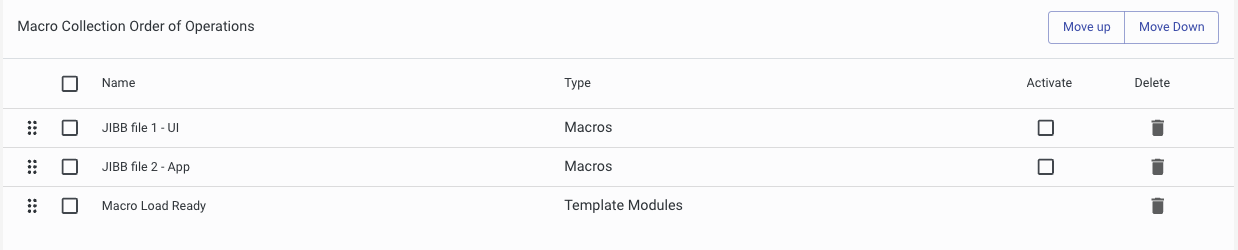
-
If one or more Macros are required to be activated when installed on a Device, check the appropriate Activate checkbox.

-
Click Save
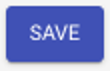
To edit a Macro Collection:
-
In the row of the required Macro Collection, click
 then select Settings.
then select Settings.
-
In the Settings page, make the changes required, then click Save.
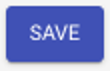
To delete a Macro Collection.
-
In the row of the required Macro Collection, click
 then select Delete.
then select Delete.
-
In the Delete Macro Collection ... dialog, type
DELETEin capital letters, then click Continue.